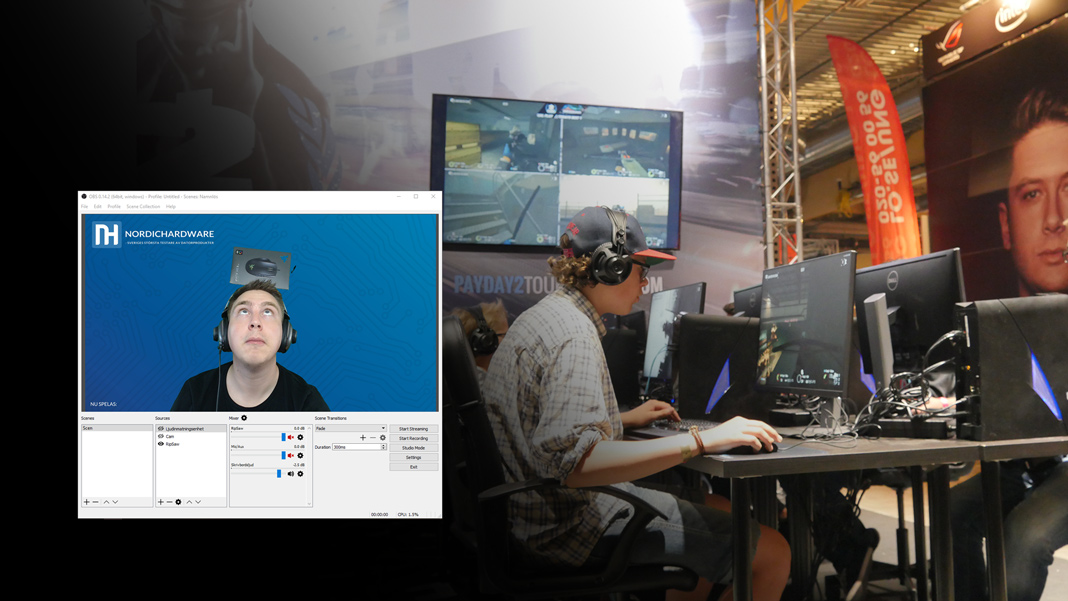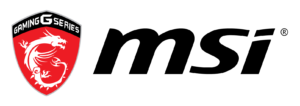Open Broadcaster Software (OBS) and XSplit Broadcaster are two of the most commonly used applications for broadcasting a stream. Let’s check them out!
NHWs School of Streaming will focus on Open Broadcaster Software (OBS). This does not necessarily mean that we think OBS is the ultimate tool for streamers or that it is the best software available then streaming.
The two most commonly used programs among streamers are OBS and XSplit. These two applications are very similar to each other. To decide which one that is best suited for your needs you need to test them both. The reason that we are focusing on OBS during this guide is that OBS is free and that we want everyone to be able to follow this guide without the need of purchasing anything. XSplit have a subscription fee.
In this part of this school we will focus on what OBS and XSplit can offer and how they differ from each other. We will focus on what you can do with the software and not how to set all the proper settings. We will talk more about settings and setting up your stream in the upcoming parts.
Software for streaming
OBS and Xsplit are the two main competitors when it comes to choosing the software you should use for your stream. If you ask some of the larger streamers about which software they use you will probably get the answer that they use OBS or XSplit. This software is your control panel from which you control everything that has to do with your stream. With that we mean that you control what your viewers see and hear from this application.
Both OBS and XSplit are full with features and will most certainly meet your needs. From here you control everything from which streaming service you want to use to which quality you are broadcasting your video in. You control what your users see and when they see it. You can use the program to change layouts and camera angles. Maybe you want to start with an intro and then transition into your camera in fullscreen while you greet your viewers. Later when you start a game you want to transition into fullscreen for the game with your camera in a small box in the corner. All this and much more is possible with your streaming software.
XSplit and OBS

There are a lot more differences between OBS and XSplit than we can fit into this article but the ones we do talk about we believe are important to concider when deciding on which software to choose. If you know of any differences that were significant to your choice of software please let us know.
One thing to remember is that if you can do something in OBS you will most likely be able to do it in XSplit as well. The other way around is also true. The only difference will be how you use that feature and if you need a plug-in or not.
Differences in features
There are many similarities but there are also a lot of differences. One difference that is likely to be important for new streamers is that OBS is free but if you want the same amount of features in XSplit you will have to pay a subscription fee. XSplit costs from $4.17 – $8.32 each month (3 – 36 months prepaid subscription) up to a one-time fee of $449 for a lifetime subscription.
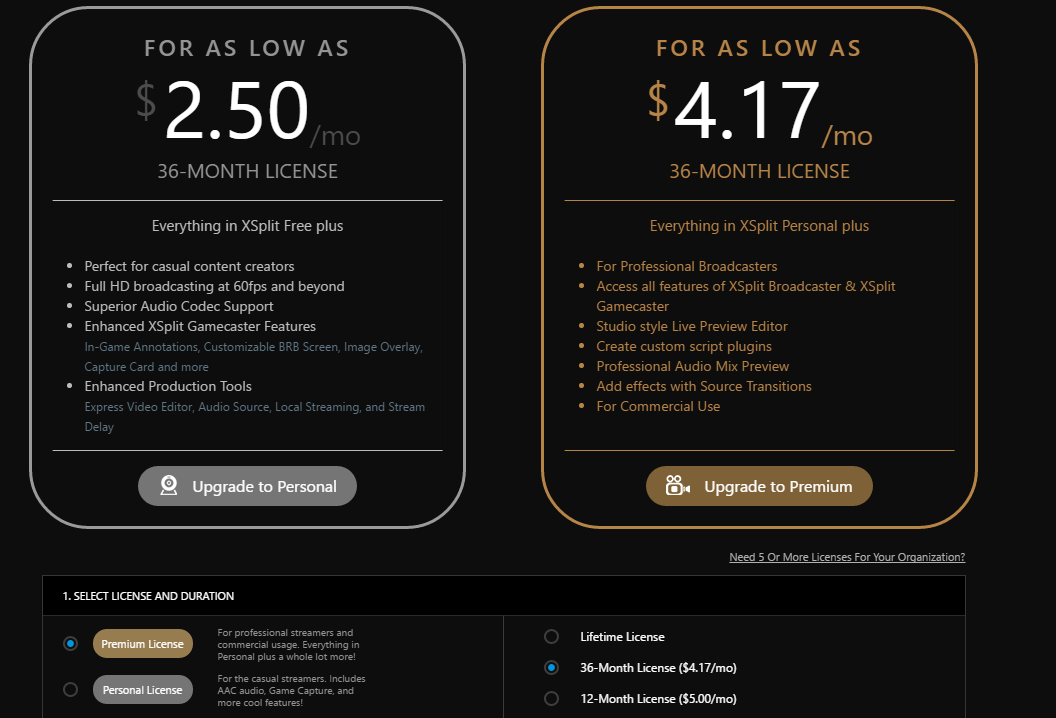
Even though costs are important in the beginning you should consider testing both OBS and XSplit to determine which one of them that suits you the best. Regardless of which software you prefer you could always start with OBS and then move over to XSplit later if you want. There won’t be any problems switching between these two and your viewers won’t even know the difference if the settings are set correctly.
Differences in support
Depending on you level of knowledge XSplit might feel a bit more user friendly than OBS. XSplit have a more intuitive interface and a smaller amount of available settings familiarize yourself with. This can be a disadvantage if you want to be able to tweak every single setting.
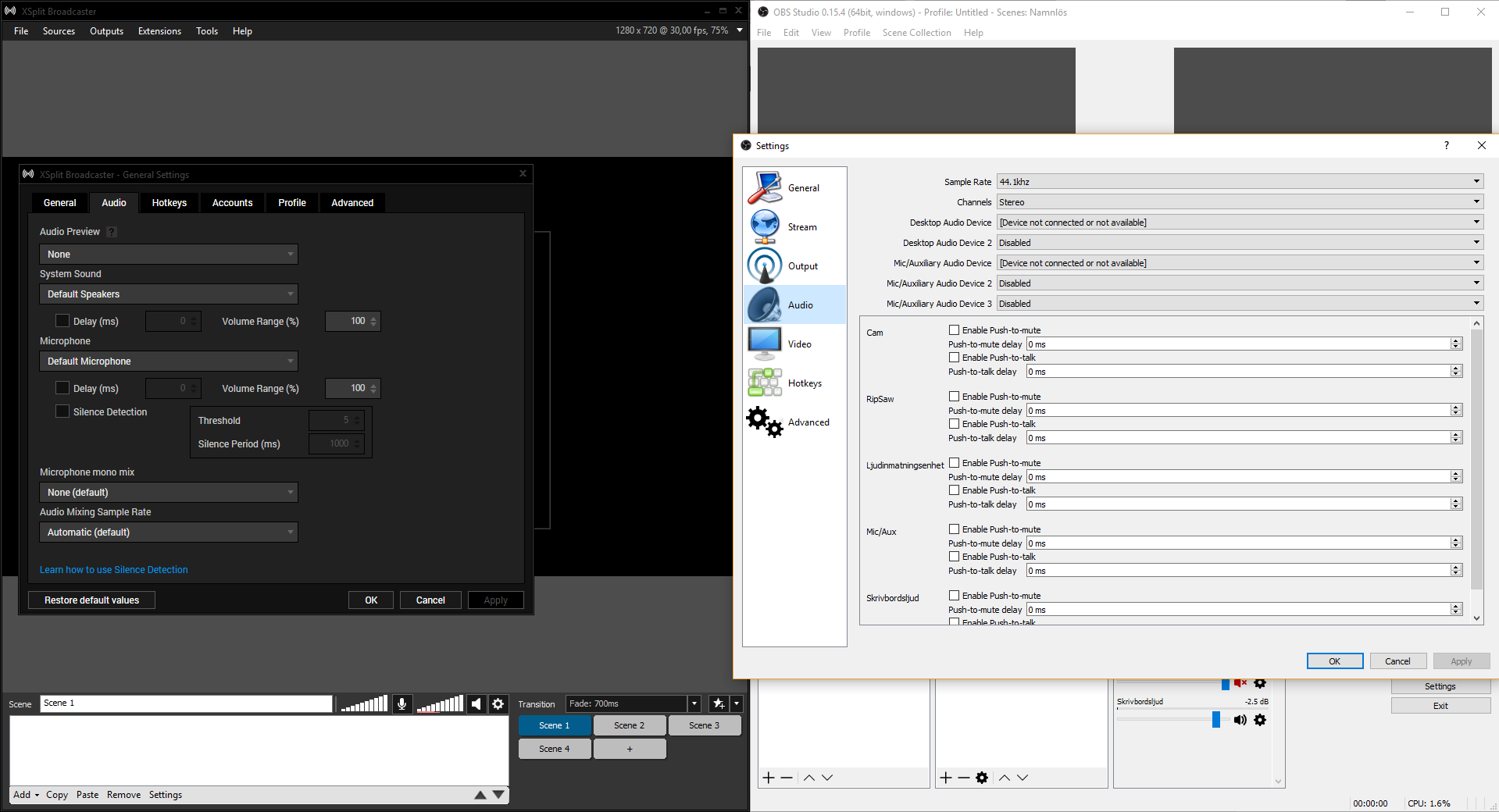
Many Open Source projects have a wide support from its community and OBS is no different. Help usually comes a bit faster from the OBS community than the XSplit community. This can differ from time to time but in general the OBS community is faster.
This means that if fast answers are what you are looking for OBS might be the way to go. If you have a friend that is a streamer you could always use the same software as they do if you want them to help you. OBS is the software we are going to use in the guide so feel free to start with OBS to have a smoother ride with us.
Features for streaming

Both OBS and XSplit are very similar when it comes to setting up a stream. The big difference is that OBS have every setting under File -> Settings while XSplit have divided the settings into different places depending on what you want to edit
Open Broadcaster Software vs XSplit Broadcaster
| OBS | XSplit |
| + Free and Open Source | + A more intuitive interface |
| + Better community support | |
Next week
We’ve now looked at the program that we are going to use when we stream. Next week we will start creating scenes. A scene is what your viewers will see at any given time. Depending on what you are streaming it might be good to have a few scenes to switch between. We will also show you how to add sources and logos or other graphics to your scenes.
NordicHardwares School of Streaming is presented together with MSI.
All puplished parts of our School of Streaming
- NHWs School of Streaming Part 3: Open Broadcaster Software (OBS) & XSplit Broadcaster (8/14/2016)
- NHWs School of Streaming Part 2: Technical Requirements (8/7/2016)
- NHWs School of Streaming Part 1: Become a streaming professional (7/29/2016)