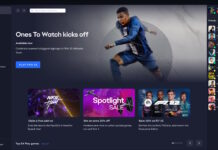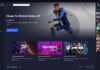The first Core 2 Duo laptops have started to appear now, but we’ve chosen to take a look at ASUS A6JA, which will show what the Core Duo platform is capable of.
The market for notebooks is constantly growing, but it has never been as diverse and attractive as today. Component manufacturers put more and more effort into the market and components meant for portable systems are often used in stationary computers. We, here at the NordicHardware, hope to be able to cover the portable market also and as a first step we have today’s review of ASUS’ laptop, the ASUS A6J. Intel has launched its new mobile CPUs, the Core 2 Duo, but that fact hardly make the A6J, using the Core Duo, obsolete. The reason why Asus laptops are so much more affordable than other laptop systems is because of the amount of manufacturing that goes into them.
One of a few important details when it comes to laptops is how energy efficient it is. Different manufacturers have different methods, ASUS has put its effort into many different power schemes. For example, one scheme for minimal power consumption when running on battery, another for maximal performance when running on battery. This both yield benefits and disadvantages, this and benchmarks and a closer look at the laptop’s functions are the topics for today.
So what can we expect from a prominent motherboard manufacturer as far as laptops go? This we will now find out.
|
Hardware
|
|
| CPU: | Intel Core Duo T2400 1,83 Ghz |
| Memory: | 1×1024 MB SO-DIMM 533 Mhz DDR2 |
| Hard drive: | Fujitsu 100 Gb 4200 rpm |
| Optical unit: | DVD-RW/CD-RW |
| Screen: | 15,4″ WXGA (1280*800) |
| Graphics card: | ATI Mobility™ Radeon™ X1600 256MB VRAM |
| Battery: | 8 cells,71Whr |
| Network: | Realtek PCI-E 10/100/1000 Mbit |
| Wireless network: | Intel Pro Wireless 3945ABG |
| Bluetooth: | Yes, v2.0+EDR |
| Misc: | 1,3 Megapixel webcam, multimedia buttons, memory card reader (4in1,SD/MMC/MS/MS PRO) |
|
Other
|
|
| Warranty: | 2 year limited global hardware warranty, 1 year battery warranty. |
| Operating system: | Microsoft Windows XP Professional |
| Dimensions: | 35.2x354x284 mm |
| Weight: | 2,8 Kg |
| Additional accessories: | Asus optical mouse, carrying bag (not impact protective) |
The specifications of the computer are quite impressive if we take the price into the equation. With a powerful Core Duo (Yonah) Cpu under the hood, combined with 1GB of memory and an ATi X1600 graphics card, we can’t expect anything else but high performance.
The integrated sound on the ASUS A6JA might not be the hottest on the market but it should suffice on a laptop. What will not suffice are the built-in speakers. What makes them so bad is their placement, underneath the computer. This makes for some lousy sound as it has to bounces of the table first and not straight at you. This results in a very dull sound and made us wonder where the startup sounds came from the first time we fired it up. It gave us a sort of surround sound feeling mixed with complete confusion. But if you connect some external speakers or earphones there’s nothing to complain about the sound circuitry, though there are better solutions for those with high demands from their laptop sound wise.
When looking at the chassis, I have only one thing to say: Well done ASUS!
Unfortunately it’s probably not the prettiest computer but, still, the chassis feels very solid. One example is when changing the angle of the screen, on the Acer, that I have for comparison, I have to grab hold of the screen with both my hands to tilt it, otherwise I can see how the screen buckles. But not with this laptop, when changing the angle, it’s rock solid, a big difference.
|
Here we see amongst other 4 speed buttons and a Power button. |
|
The laptop with the lid shut. Even with the lid shut multimedia functions are accessible through speed buttons on the front. |
|
These are the speed buttons on the front. Very convenient should you want to pause the music while playing or chatting. |
|
This label confuses us as we cannot find any S/PDIF port on the computer. |
First of all we shall take a look at what we see when we first open up it up; the keyboard, the touchpad and of course the display.
If we start with the keyboard there are both pros and cons.
The keys are of good size and are pleasant to use when typing. We have to say the keyboard feels close to perfect, there’s just one little thing. It may not be that much but it has to do with habit. A picture says more than a thousand words.
I’m not sure if you notice it, but ASUS has put the Fn key in the lower left corner, instead of the Ctrl key, which can become very annoying since this is a key you use quite often. However, when you’ve gotten use to it I can’t say it makes much of a difference. On the other hand, most computers do have the Ctrl key in the corner which will make it a problem when switching between computers.
Moving on to the touchpad. It is pretty much your run of the mill touchpad, except for the scroll function which is located to the right and at the bottom. It takes some use since you can’t use the entire surface to control the pointer, but after a few days the scrolls were really appreciated.
There is also a 1.3 Megapixel web camera at the top of the display and it works quite nicely, convenient if nothing else.
Some of the biggest pros and cons with a portable are all of the components and functions that comes along but also that you can’t really upgrade it later on. In other words, it’s important that the manufacturer equips their models with the right functions and connections so that the user won’t end up in a tricky situation.
ASUS has, according to the specifications for ASUS A6JA, done a very good job, but we will take a closer look at the computer’s connections and other features here.
Above you can see the rear of the computer. For once we see a laptop with a DVI-D-output which is highly welcomed for anyone who wants to feed a monitor with digital signals all the way. Also, all 4 USB ports are placed on the back.
Unfortunately, the flash made the multimedia buttons disappear, but we can clearly see the pleasant keyboard which has the just right resistance in the keys.
Here we have the right side of the laptop and you can clearly see a PCMCIA slot, Smartcard reader, firewire port,
sound output, mic input, sound input, TV output (RCA adaptor comes along), Gigabit network and modem. ASUS choice of putting all of these connectors on the right side of the computer could become an annoyance if you use a mouse with the right hand. We would’ve preferred to see them on the back.
The right row of keys beneath the display containing the key for turning off the touchpad. Very convenient if you use an external mouse,
almost a must as you may have a tendency of accidentally touching it while typing.
Overall ASUS has blessed the A6JA with sturdy equipment and with a rigorous amount of connections we can’t complain about. The only thing is that we would’ve liked to see some more of them on the back , simply because they are easier to handle that way.
Users should always be extra careful when rummaging around inside a laptop, since they differ quite a lot
from a regular desktop. But, of course, we can’t keep ourselves from taking a look at the insides of the A6JA.
There are a fair amount of air intakes on the underside. Most of them are placed very discreetly, especially those
in the top right of the picture, which are for cooling the processor, mainboard and video card. A lot of
laptops have cooling systems that draw air from straight below. The A6JA has a few large holes that draw air
from the sides at the bottom instead, which should reduce the amount of dust in the fan and improve airflow on
uneven surfaces.
Here is what lies below the cover in the upper right hand corner of the previous picture.
On the left we can see the processor and its heatpipe cooler. The heatpipe is connected to a bigger
heatsink at the fan exhaust. The CPU looks fairly easy to remove. On the right is the fan, mounted
on the heatsink for the mainboard and video card.
At the bottom of this picture is the WLAN/Bluetooth card, and above it two RAM slots.
Surprisingly, one of them is empty and the other houses a 1 GB RAM stick. Usually manufacturers
split it up into 2×512 MB. This is of course nice for future upgrades, which would have to be
of the SO-DIMM DDR2-533 variety.
Under the last cover we find the hard drive.
A Fujitsu 100 GB 4200 RPM. Slow but big. Asus has made it easy for the user to
exchange it as well, there’s a small “strap” at one end of the drive that you pull to remove it.
Asus has done a good job of separating the components. The processor in one corner, the hard drive
in the other, and the memory in the middle below the keyboard. This makes the whole computer cooler
and not overly hot in any specific area. For example some manufacturers put the hard drive below the
touchpad, which then has a tendency to become very hot.
It’s time to take a closer look at the performance of the Asus A6JA. Unfortunately we don’t have a suitable computer to compare it with, instead we’ll focus on the
various performance schemes that Asus has developed for the A6JA. The test system is obviously identical to the computer’s specifications and all benchmarks are done
on a fresh install of Windows XP for optimal results.
Now we’re going to see how well the computer handles gaming. We start with
running 3DMark 03/05/06 on all the schemes. Please note that only one scheme
uses AC power, Super Performance. The others run off the battery.
Here we can see some good results, even the battery-powered schemes do fairly well.
This means that you can run the less power-consuming schemes when you’re on battery but
still want to play games at decent resolutions and settings.
Pretty decent results here as well. Note that three schemes have very similar performance
settings (screen brightness may vary).
Naturally the computer has a harder time in 3DMark 2006. Results aren’t good, but you can’t
really expect more from a laptop in this price range.
New drivers might also give an increase in performance.
Even though few laptops do well in resource-heavy 3D games, the Asus A6JA should manage most games
as long as the video settings are kept at a reasonable level. Now we’re going to take a look at some
office applications, such as file compression and audio encoding.
Now that we’ve gone through the 3D performance applications it’s finally time to take a look at some office applications that laptops often have to carry. These tests are again run with the same power schemes as used before. Now we will test how much 2 cores working together will do for your computer.
WinRAR
As we see here, the dual core CPU really shines in multithreaded application. Problem is to find any application supporting multithreading. It’s positive that a popular application as WinRAR does have that support. Worth mentioning is that WinRAR does not solely rely on CPU performance but also on the performance of the hard drive and memory. The 4200 RPM hard drive used in the A6JA might therefore influence the performance.
Lame MP3 encoding
Here also we see a noticeable performance increase when activating multithreading, we also see that the three topmost power schemes are equal though Quite Office seems to run underclocked. But to get a more quiet computer (and it really is) it’s totally worth it.
Now we have come to another important topic when it comes to portable computers, the generated heat and the temperatures of the different parts.
The values in the diagram are in degrees Celsius and it’s the CPU temperature we have measured if not specified otherwise. The test are run with Prime95 putting load on one core and 3DMark putting load on the other and the GPU.
We’ll start testing with three different power schemes at idle and full load. The we’ll test how the generated heat and temperatures will react on some undervoltning.
At idle the CPU reaches almost 60 degrees but the laptop is fairly quiet. The temperature could probably be lowered but would result in noticeably higher sound level which makes it a personal preference.
At full load it get considerably warmer but the laptop doesn’t seem to have any problems with the added heat. All this heat generated by the CPU and GPU is not expelled through the chassis but blown out the fan duct resulting in a cooler, and more comfortable to handle, computer chassis.
Now for the new section where we find out what a lowering of voltage will do for the CPU’s temperature.
With idle load there’s nothing to show for the undervolting and with this in mind it’s no surprise that the temperatures are very much alike those we saw previously.
At full load it a completely different story. Here we have lowered the voltage from
1.212V to 0,950 (lowest possible), resulting in a temperature drop of a staggering 11°C. This also has the side effect that the computer, at full load, is considerably more quiet than before, simply because the fan never has to attain full speed.
And finally, it’s time to see how well the integrated WLAN circuit it working. With support for the 802.11g standard, the maximum theoretical data transfer rate would be 54 Mbps (6.75 MB/s). But that would be under ideal circumstances and is strictly theoretical. First of all, we’ll take a look at how long the range is with WLAN as well as the data transfer rate measured per second. The tests are carried out with a router (Netgear WGT624+) and a computer that is connected to it by a regular network cable, as well as the portable computer connected by wireless. The measuring will be made by the program Total Commander.
First, we’ll take a look at how long the range is indoors where walls and similar things can interfere with the transfer.
Then it’s time to go outside to test the range of the WLAN outdoors (with a clear view).
On a whole, we’re very satisfied with the performance of the WLAN, and despite long distances both indoors and outdoors, the computer could often keep as respectable transfer rates as can be expected from a 802.11g network.
First of all, we’re going to find out how long the battery can hold with the A6AJ compared to what is said in the specifications. During all the battery tests, both WLAN and Bluetooth was turned on but not used. To carry out the actual testing, we used the program Battery Eater that kept the computer under maximum load, with both of the cores and OpenGL (games) turned on. But the program was also used to measure the battery’s capacity with minimal load (idle).
Please note that full load really is full load, and that it’s something that you very seldom, if ever, reach during regular use. So consider it as the minimum battery capacity.
The results are clearly acceptable, but remember that with undervolting (as we’ve written about
here), you can squeeze out a lot more time, at least with full load.
However, we chose not to show the results from the undervolting because it creates its own scheme which makes it hard to compare with the default values.
But if you know what you’re doing, undervolting and using your own schemes is a very effective way to increase the battery capacity.
Now it’s time to sum up our first and hopefully not our last review of portable computers here at NordicHardware. On the whole, we’re very positive about the ASUS A6JA, and there are too many good things about it to let a few small drawbacks change our decision about recommending it.
The computer works like a charm with games and it can handle the latest ones at very acceptable resolutions. As we’ve seen in our tests, the dual core technology is something that you can truly benefit from, not only from using many applications at the same time, but also in those applications that support multithreading. It simply feels very pleasant in Windows, when you’re surfing the net or running other demanding processes at the same time. So when you’ve used dual-core once, you won’t want to go back to just single-core. Even when only one core is being used, the computer performs very well. This is ASUS’ and Intel’s first portable computers with dual-core processors and Intel has recently launched its new series of processors code-named Merom, Core 2 Duo, which is the successor of the Core Duo. There are very few Core 2 Duo computers that have surfaced on the market so far and the prices on Core Duo will most likely decrease a lot which can compensate for the advantages of performance that the Core 2 Duo possesses.
Another advantage is the built-in Bluetooth support, though it is included in most portable computers sold today. This may not be important to users that don’t have any Bluetooth devices, but if you were to obtain one, you’d certainly want the dongle built-in to the computer rather than using an external one.
We also have to commend ASUS for their fan control. The fan is only used if you start a demanding application such as a game. When you’re just browsing the net, you’ll almost never hear it, especially not when you’re using the scheme called "Quiet Office". ASUS has truly succeeded with their schemes. The battery capacity is acceptable, but of course it would have been nice with more. Though considering the performance and the weight, it’s hard to squeeze in additional capacity.
Then there are those small drawbacks that we’ve mentioned, among others the Fn button that is positioned at the bottom left where Ctrl is supposed to be, and the integrated speakers which aren’t that great. But it is what you can expect from a portable computer. You’re not supposed to listen to music using the built-in speakers. Then there’s another issue that isn’t up to par, the memory card reader is only of a 4-in-1 variety making it unsuitable to read all the different memory cards available. Even the fact that ASUS has settled for a 4200 rpm hard drive can be frowned upon. Though it doesn’t generate as much noise or consume that much power, it does increase the response time a lot for the computer when the hard drive is being used.
Our impression of the ASUS A6JA-Q028P is still very positive. ASUS has succeeded in putting most things together in a good way with a price that isn’t all too repellent. The ASUS A6JA-Q028P costs about 1.430 euro at the time of writing this article, and it’ll go down even more as Intel’s Core 2 Duo platform picks up speed on the market. It’s a personal and probably budget related question if you would rather want to wait for ASUS’ corresponding Core 2 Duo model. We don’t think that you’ll be disappointed with the ASUS A6JA-Q028P but we will surely take a closer look on the new Core 2 Duo models to see what advantages they come with.
ASUS A6JA-Q028P  |
|
Advantages:
Disadvantages: |