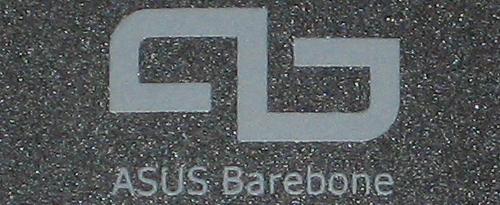ASUS continues to develop new SFF barebones that stands out from the rest. The question is how well Pundit P1-AH1 will manage to handle the opposition on this tough market.
Most people with any interest in computer hardware have come in contact with ASUS in some form. ASUS manufactures numerous products and has in its assortment a relatively large amount of barebones and today we will test ASUS Pundit P1-AH1 which belongs to the barebone family “Booksize Barebones”.
As the expansion possibilities with Pundit P1-AH1 are relatively limited this barebone is intended for those who want a powerful office computer or a multimedia PC for the living room.
To get a feel for how ASUS Pundit P1-AH1 performs we will compare it to AOpen’s EZ482 and then only using the integrated graphics circuit.
 | |
| Processor support | AMD Athlon 64 up to 4600+ GHz Socket 939 |
| Chipset | North Bridge: nVidia Crush 51PV South Bridge: nVidia MCP 51 |
| VGA Chipset | Integrated GeForce 6 GPU |
| Memory | 2 x DDR DIMM Dual DDR 400/333/266 Support max. 2GB |
| Expansion slots | 2 x PCI |
| Storage | 1 x Ultra DMA 133 IDE 1 x Serial-ATA I |
| Back-panel I/O | 2 x USB 2.0 1 x Line-In/Line-Out/Mic-in 1 x PS/2 Keyboard 1 x PS/2 Mouse 1 x Parallel Port 1 x Serial Port 1 x D-sub (VGA Out) 1 x DVI-out (VGA Out) 1 x S-Video (TV Out) 1 x Composite (TV Out) 1 x RJ45 LAN (10/100/1000 Mbps) |
| Front-panel I/O | 1 x CF card reader 1 x 3-in-1 Card Reader 1 x S/PDIF-out 2 x IEEE 1394 (6pin/4pin) 2 x USB 2.0 1 x Microphone 1 x Headphone |
| Power Supply Unit | 250W |
| Fans/Cooling | 2 x fans (including CPU and PSU) |
| Measurements | 91 x 357 x 275 mm |
| Weight | 5,93kg (net) |
| Price | $170 |
The ASUS Pundit P1-AH1 has the specifications expected for such a small barebone. The fact that size does matter incase of expansion capability is clearly shown when only one 3.5" and one 5.25" drive bay are available. In addition to the specifications supplied by ASUS, the ASUS Pundit P1-AH1 does have one extra SATA connector on the motherboard. However, there’s not much use of it because of the limited space, something that we’ll return to in the following pages.
As usual, we start off with investigating the package containing the ASUS Pundit P1-AH1.
The package in which the ASUS Pundit P1-AH1 is delivered in isn’t the best looking I’ve seen, but one should not judge a book by its cover.
The content of the package is only the most crucial, for instance instructions manual, two SATA cables, CDs for the installation and drivers needed for the motherboard. In addition to this there also are screws needed for the assembly of the optical unit.
So how does the Pundit P1-AH1 look, both the inside and outside?
The ASUS Pundit P1-AH1 doesn’t have the standard cube-based look most barebones have. Instead it belongs to a product family from ASUS calls “Booksize Barebones”, which is clearly seen on the pictures.
The one we’ve tried out was black, but according to ASUS there is a white model to, even though we haven’t been able to found any one store that sells them. With the front hatch closed, the ASUS Pundit P1-AH1 becomes a discrete and stylish looking computer that appeals to us in terms of looks and design. Up to the left, you can see the hatch that covers the 5.25″ drive bay where the optical unit will be placed.
On the back we find a whole heap of expansion capabilities, despite the usual connectors we find two different display connectors, namely the D-Sub and DVI connector. Pundit P1-AH1 is also equipped with TV-out connectors in two different shapes: S-video and Composite. ASUS chose NVIDIA’s GeForce 6150 graphics engine to power all the video out connectors.
The sides of the ASUS Pundit P1-AH1 offer nothing unexpected and add to the clean and stylish looks we wrote about before. The side that covers the CPU has a grid of holes to add to the air stream in the chassis, something needed in most barebone cases.
Opening the case requires a screwdriver, as there are no thumbscrews. Just as we expected there isn’t a lot of free space inside and it will be interesting to see how this affects the temperatures inside the case.
The right picture shows the case with the HDD/DVD bracket and PCI riser card removed.
The left picture above shows placement of the CPU and northbridge coolers. The passive northbridge cooler helps reduce noise inside the case.
The PSU is specified to deliver 250W, which could seem a bit low. Although considering the fact that Pundit P1-AH1 is too small to fit a power hungry video card, it shouldn’t be too much of a problem.
The included heatsink to be mounted on our S939 CPU is made of aluminum with a copper core, which improves heat dissipation. It surprises us, however, that the copper core doesn’t completely cover the heat spreader on the CPU, which could negatively affect the CPU temperature.
What does ASUS Pundit P1-AH1’s BIOS has to offer?
As barebones typically don’t focus on those who want to tweak their systems to extremes, we don’t expect to find a wealth of settings. The first image shown in the BIOS looks like most others and the navigation is familiar from Phoenix’s other BIOS versions.
In the CPU menu of the BIOS there aren’t many available settings, it’s more in the way of an information page. There is a sub-menu where the memory can be configured; let’s take a look at that.
This menu is where ASUS shines, it’s possible to set the most important memory timings, and also control the memory clock frequency.
The chipset menu contains settings for the CPU bus and is the only tool available for overclocking. The bus can be set to 300MHz and later on we’ll see how high frequency we can achieve.
The Hardware Monitor page displays most of the necessary values, and can be turned off when not needed.
There are not possibilities to change CPU or memory voltage, which will make it harder to overclock. But since the P1-AH1’s target audience isn’t tweakers and overclockers we won’t hold that against it, even though providing more settings might be a good idea.
Included with the Pundit P1-AH1 is, naturally, a manual with clear instructions for installation of all necessary components. It’s fully possible to assemble it all without using the manual for those with some experience in building computers.
Before installation the front panel must be removed in order to access the bracket where the harddrive and optical unit are to be mounted.
Installing the HDD/DVD bracket, we notice that the IDE cable has to be squeezed beneath the harddrive, pushing the cable against components on the mainboard, which is quite bad.
The case has two expansion slots, both of the PCI variety. This limits the P1-AH1’s target group to those intending to use it as a multimedia PC or for office applications. Supposedly there is enough room to install a full-length PCI card. Unfortunately we didn’t have one at hand to check that, so we’ll have to trust ASUS’ information.
The included CPU cooler has two mounting arms, which makes installing it very simple.
On to the components we’ll be installing in the Pundit P1-AH1.
 | |
Test system | |
| Hardware | |
| Motherboard | ASUS Pundit P1-AH1 Aopen EZ482 (ATi) |
| Processor | AMD Athlon FX-55 (2600MHz) |
| Memory | G-skill DDR400 2-2-2-5-1T |
| Graphics card | Integrated circuit |
| Harddrive | Western Digital SATA 250GB 8MB cache |
| Software | |
| Operating system | Windows XP (SP2) |
| Drivers | ASUS Pundit P1-AH1: Forceware 81.98 Aopen EZ482: ATi Catalyst 5.5 |
| Benchmark programs | SiSoft Sandra 2005 SR3 SuperPi AutoGK 3DMark05 1.2.0 3DMark06 1.0.2 PCMark05 1.1.0 AquaMark3 Far Cry 1.33 UT2004 DOOM3 Battlefield2 1.12 |
| Other tests | Noise Temperature |
As a reference we’ve chosen AOpen EZ482 and we only compared with the built in graphics circuit AOpen has chosen.
We start with CPU and memory.
First we have SiSoft Sandra where we’ve chosen to three of the many tests available.
Just as it should there isn’t much of a difference between the two as it is the same processor being used. That ASUS gets a little score can be explained by the fact that with the default settings in BIOS ASUS’ processor runs at 2.61GHz while AOpen’s runs at 2.60GHz.
Next in turn is Sandra’s memory test.
ASUS scores a considerably lower result than AOpen here. Since they use two completely different chipsets we’re not surprised there is a difference here.
ASUS manages to calculate Pi to a million decimals 1 faster than what AOpen does. As the frequency is slightly higher with ASUS’ this is also as it should.
With this test we’ve converted a 141MB large MPEG-2 file to Avi and here AOpen wins with a few seconds. If we convert this to percent ASUS is 3% slower than AOpen.
We now close up on the most common 3D benchmarks even if we don’t expect any record-breaking results as we’re only testing integrated circuits with these two barebones. First we have the ones Futuremark delivers.
The two barebones we’re testing are based on two completely different integrated graphics circuits and this battle is won by NVIDIA by a large margin to ATI’s chipset.
Just as with the 3DMark tests ASUS scores better than AOpen. As parts of the PCMark tests are based on graphical power it is not surprising that the result is similar to the 3D benchmarks.
With Aquamark3 ASUS gets to see AOpen fly by though.
As one should we’ve also included a number of game tests, we’ve chosen Unreal Tournament 2004, FarCry, Doom3 and Battlefield2.
It’s not worth spending any exhausting text
trying to analyze the results as the differences are so small. It’s definitely worth mentioning that neither ASUS Pundit P1-AH1 nor AOpen’s EZ482 is intended for gaming if you’re going to use the integrated circuits.
Next we will test overclocking, temperatures and noise.
The ASUS Pundit P1-AH1 has very few settings to vouch for good overclocking. There are however ways of controlling the CPU bus, and with this we’ll put the P1-AH1 to the test.
As there are no settings in BIOS to affect the CPU voltage or multiplier, the test will be tremendously simple. We’ll just increase the bus speed until the system isn’t acting stable.
Overclocking |
|||
| Multiplier | CPU voltage | CPU bus (MHz) | Stable |
| 13 | 1,52V (default) | 201 | Yes |
| 13 | 1,52V (default) | 202 | Yes |
| 13 | 1,52V (default) | 203 | Yes |
| 13 | 1,52V (default) | 204 | No |
The table which you can see above this text speaks for itself and we can say without exaggerating that the ASUS Pundit P1-AH1 isn’t suited for overclocking. We only managed to reach 203 MHz on the CPU bus which doesn’t really generate any greater performance improvement. However, we have to give credit to ASUS for the extraordinarily well-working BIOS that reset its settings to functional ones even if we overclocked a little too much.
Now we’ll take a look at the sound levels for the ASUS Pundit P1-AH1.
Like in previous tests, we’ve measured the sound levels at a distance of 50 centimeters and at the same elevation as the chassis. We’ve measured sound levels during the boot, during high loads and during its idle mode. The sound level being high at the time of booting is not at all strange, as the fans are spinning at its highest number of revolutions at that time. The sound level then drops considerably as the system enters Windows and the fans are being controlled by the fan controllers. ASUS has higher sound levels during load than AOpen, which is something you notice. To be in the vicinity of the ASUS Pundit P1-AH1 when it’s working under high loads is not a pleasant experience, and it’s not something that you wish to do for a long time.
Temperatures |
||
Room temperature: 26 degrees Celsius |
||
| Idle | Load | |
| CPU | 58 degrees | 73 degrees |
| System | 49 degrees | 50 degrees |
ASUS includes an excellent program together with the Pundit P1-AH1, which measures voltages, temperatures and fan speeds.
As the Pundit P1-AH1 has very limited space inside, it’s not strange to get these temperatures. Though it did surprise us with as high levels as 73 degrees during load, which falls to the Pundit P1-AH1’s disadvantage.
We’ll sum up the results for the ASUS Pundit P1-AH1 on the next page.

The ASUS Pundit P1-AH1 is, just as we’ve mentioned a few times earlier, a barebone which is discreet and pure of style, which is very well suited for a desk or in a living room.
As this barebone is missing space for expansion of a more powerful graphics card, the target group will be limited to the ones who want a powerful computer for the office or a multimedia PC in the living room.
As the space is very limited, the placement of the harddrive and the optical drive proved to be a challenge as the IDE cable had to be squeezed in under the holder. This could have been solved by ASUS by mounting a more space-adapted IDE cable before shipping the product.
The heat dissipation as well as the sound levels was something that we were surprised of. Surprisingly noisy during load along with high temperatures is something that lowers the general impression of the Pundit P1-AH1.
The price tag on the Pundit P1-AH1 makes it an attractive choice for one who has little free space around his/her desk and a tight budget.
 | |
ASUS Pundit P1-AH1 | |
|
Cons: | |
The ASUS Pundit P1-AH1 is not suited for people who want a computer that can handle the latest computer games or the ones who are looking for a high-performance computer. It’s exclusively suited for people who need a small computer or people planning to build a multimedia computer with a tight budget.
As the price is as low as it is, the ASUS Pundit P1-AH1 doesn’t have to sit in the corner, but it can’t really match the more traditional barebones that we’ve reviewed before in terms of performance as well as interior design.
We want to thank ASUS for providing us with an ASUS Pundit P1-AH1 for the review.