Four different manufacturers have done their best to create the best Intel P45 motherboard on the market. We have taken a closer look at the boards with DDR2 support to see if they are a worthy upgrade for those leering at Intel’s new 45nm processors.
The world’s largest processor manufacturer, Intel, has a firm hold of the processor market with its Core 2 series. This wasn’t only because of the performance of the processor but also the chipsets the accompanied them. With good performance and Crossfire support, Intel has made a series of chipsets that fits almost everyone. The only company that has almost managed to keep up with Intel, is NVIDIA, mainly because SLI doesn’t work on Intel’s chipsets.
First there was P965. Intel took everything that was good with P965 and made it a little bit better and then we had P35, which was designed as a mid-range circuit to make way for the high-end X38. Intel released the X48 chipset shortly afterwards and since then Intel has also released the latest mid-range chipset P45.
We had the world’s first Intel P45 review here at NordicHardware. The card in question was from ASUS, but today every manufacturer have a whole range of motherboards based on Intel’s P45 and ICH10 chips. We have collected perhaps the most interesting P45 motherboards from all the major manufacturers and tested them to give you the answer to the question: Which is the best P45 motherboard of today?
Over the last few years Intel has shown us that they can make a great chipset, and not it is time for the P series to shine. On this page we will discuss the Intel P45 and its southbridge ICH10R in depth.
Intel P45 is not a revolution over P35, but there are some exciting new things. Among other things, this is the first chipset Intel produces at 65nm, as opposed to P35, X38 and X48 that are all made at the 90nm node. This should result in lower power consumption, and a cooler chip. Of course, P45 brings support for all Core 2 Duo, Quad and Extreme processors with the exception QX9770 running on 400MHz FSB. Intel X48 is the only Intel chipset that supports this processor. P45 also adds support for either 8GB DDR3 memory or 16GB of DDR2 memory. In other news, the P-series now has PCIe 2.0 support and the chipset in itself can do either 16x bandwidth with one card or 2 * 8x bandwidth if you want to run CrossFire. This is a very welcomed addition since P35 used a 16-4 combination, which truly crippled the second graphics card in CrossFire configurations.
 |
If we proceed to ICH10R it sports 12 USB 2.0 ports, 6 SATA ports, eSATA and 6 PCIe 1x lanes. In other words, there hasn’t been that many updates here. However, Intel has introduced something called “User Pinning” which is an addition to Intel’s Turbo Memory technology. This allows the user to specify what type of data that must be in the Turbo Memory cache, for example, if you use Photoshop a lot, you can make sure that it is ready in the cache all the time, which will result in faster load times for the application.
We begin with Asus P5Q.
ASUS has set us up with its P5Q Deluxe. The card we tested earlier was the DDR3 version (P5Q3). Now it is time for the DDR2 version to show what it can do.
 |
The design differences between the various cards are almost negligible and difference in performance very small. Therefore, motherboard manufacturer push extra hard on the unique functions of their specific motherboards, even ASUS. You can tell that ASUS has been working hard to get that little extra to the customers who pick their cards. Some of the features are clearly interesting for us enthusiasts, while other functions are better suited for the experienced.
Special features was the topic. After throwing a quick glance at the box you get a pretty clear overview of the features Asus wants you to look closer at. First we have a feature Asus calls EPU 6 Engine. EPU (Energy Processing Unit) is a small chip that regulates the voltages in realtime to save power.
Furthermore, we have, what Asus calls “True 16-phase Power.” It is the world’s first 16 phase voltage regulation on a motherboard. This will provide more stable voltages, higher efficiency and lower temperatures around the CPU socket. This should also be good for overclocking. We have heard from ASUS that this design should be able to squeeze out a current of more than 100A.
ASUS’ card has another interesting feature that they call Express Gate. According to the advertisements and text in the box, so you should be able to surf the Web, run MSN, read mail and the like, without Windows or even a harddrive and do this in just 5 seconds from the push of the button. This is possible through a small flash memory that sits on the motherboard and contains its own operating system. You reach it through a splashscreen coming up as soon as you start your computer. You can choose to go into the BIOS, start your regular operating system or start Expressgate. This is done through a graphical menu that supports mouse. Once in Expressgate there are a variety of features, including a graphical user interface for how to set up a RAID. This guide or “GUI”, is what ASUS referes to as Drive Xpert. The menu for Expressgate can, of course, be turned off in the BIOS if you want to.
We move on and see what is included in the box.
All accessories included are fairly standard. You get plenty of SATA cables (8!), PATA cable and Floppy cable. Furthermore, there is the I/O bracket that sits in the back of the case. On this, there are 2 mini-USB and Firewire (1394) ports. Some interesting details can be found. For example, the I/O bracket is not the usual thin and weak plate as you are accustomed to. No. Asus has actually done a stable and good-looking, black, metal that appears to be silenced.
Another interesting accessory is the small fan that comes along. It is for those who use a passive CPU cooler or water cooling. This is to make sure the motherboard gets the airflow it needs. We are dig further and find a small bag with Asus Q-Connector . A small piece of plastic with pins on, which makes it a piece of cake to connect the front panel wires. Thumbs up for that. Last, we find a DVD with drivers, software and a manual.
 | |
Asus P5Q Specifications |
|
| Processor support | Socket 775, supports Intel’s 45nm processors (E8xxx, Q9xxx) Supports 800 / 1066 / 1333 / 1600 MHz FSB |
| Chipset | Intel P45 / ICH10R |
| Memory | 4x DIMM, max 16GB, DDR2 1200 / 1066 / 800 / 667 MHz, Dual Channel |
| Expansion slots | 2x PCI Express x16 slot (PCIe 2.0), CrossfireX at 8x bandwidth. 1x PCI Express x16 slot (x4 bandwidth) 2x PCIe 1x 2x PCI |
| Multi-GPU | ATI CrossfireX. up to Quad CrossFire |
| Storage | Southbridge: – 6 x SATA 3Gb/s – Intel Matrix Storage Technology with RAID 0, 1, 5 and 10 Marvell 88SE6121: – 1 x Ultra DMA 133 / 100 / 66 for 2 PATA devices – 1 x eSATA 3Gb/s slot (SATA On-the-Go) Silicon Image Sil5723 (Asus Drive Xpert) – 2x SATA 3Gb/s – EZ Backup and SuperSpeed (RAID1 and RAID0) |
| Networking | 2 x Gigabit LAN controllers – Marvell 88E8056/88E8001 Gigabit LAN controller (AI NET2) |
| Audio | – ADI AD2000B 8 channel HD audio codec – Jack sense – SPDIF for both topical (toslink) and Coax. – Asus Noise Filtering |
| IEEE 1394 | LSI L-FW3227 controller with support for 2x 1394a ports |
| USB | 10x USB 2.0 / 1.1 ports. (6 on the back, 4st on the board) |
| Dimensions | ATX Standard 30,5 x 24,4 cm. |
| Price | ~1300 – 1500 kr |
Let’s look at the actual card.
A quick look at the card reveals the exact same design as P5Q3 with a small difference, there is no Wi-Fi card. Otherwise, the cards are pretty much identical. In fact, P5Q has an extra SATA slot compared to the P5Q3. It may be that newer versions of P5Q3 have the same number of connectors as our P5Q. Otherwise, no obvious design flaws. Power connectors are readily available and it is just enough space around the CPU socket. Good of Asus to have buttons for “power” and “reset” on the actual boards.
The cooling is a massive mixture of copper heatsinks and heatpipes of the design that we have become accustomed to today. It is big but there is still enough space around the socket, so that even big CPU coolers can fit without many difficulties. The picture on the right, we see the SD memory storing Asus Expressgate.
The power supply is something ASUS has marketed hard. ASUS has brought forward the large artillery and built a power circuity with 16 phases for the CPU. If it is only PR or whether it actually helps when overclocking, remains to be seen. Unlike P5Q3, P5Q only has two phases of memories and northbridge. One phase is more than enough however so we expect no difference.
On the back of the card, we have most of the regular input and outputs such as USB, Firewire, audio and PS/2 connectors. On the inside are the connections for the storage devices. First, we have 2 angled SATA connectors colored orange. This is where you should connect you harddrives if you want to use Drive Xpert. The other 6 SATA connectors are controlled by the southbridge. If you have a long graphics card, there may be problems to use all SATA contacts.
Asus P5Q is a motherboard that is wonderful to work with. Thanks to smart design so the card is very easy to install and to get started very quickly. In the beginning, we had a little problem with one of our hard drives, but after the rapid response from Asus, and a new BIOS, so the problems were resolved. In addition to that we have no bugs or other defects to report. The card is out and is among the most stable that we have ever tested.
Asus P5Q är ett moderkort som är härligt att jobba med. Tack vare smart design så är kortet väldigt lätt att installera och man kommer igång väldigt fort. I början hade vi lite problem med en av våra hårddiskar, men efter snabb respons från Asus och ett nytt BIOS, så var problemen borta. Utöver det så har vi inga buggar eller övriga fel att rapportera. Kortet känns genomtänkt och är bland det stabilaste som vi någonsin testat.
The vast majority of motherboard works well in standard frequencies. It is usually when you start over-as you can tell the difference on a good motherboard and a bad motherboard. Again, we are very impressed by Asus P5Q. The card is a joy to over-more on that later in the article. One thing that is worth mentioning. We needed almost never make a CMOS reset. If one watches too much and the system does not want to POST to start on the card and POSTar in standard frequencies without frills. Thumbs up.
De allra flesta moderkort fungerar utmärkt i standardfrekvenser. Det är oftast när man börjar överklocka som man kan märka skillnaden på ett bra moderkort och ett dåligt moderkort. Även här är vi väldigt imponerade av Asus P5Q. Kortet är en fröjd att överklocka, mer om det senare i artikeln. En sak som är värd att nämna. Vi behövde nästan aldrig göra någon CMOS reset. Om man klockar för mycket och systemet inte vill POSTa, så startar kortet om och POSTar i standardfrekvenserna utan krusiduller. Tummen upp.
One of the more special features are Asus Expressgate. Expressgate is a small memory chip, which sits on the motherboard, which contains a simple operating system. The Asus advertising, so you should be able to start up and be online in just 5sek with the help of expressgate. Obviously so, we wanted to test this, and just as we thought it was not in the vicinity of any 5sek. The system works, however, very good and it goes a lot faster to boot Expressgate than to start Windows. We took time and came to the conclusion that it takes about 30sek from when you press the Start button until you are online. The browser appears to be based on Firefox. In Expressgate is also possible to run IM as example MSN. There is also support for Skype and Asus Drive Xpert, which can be used to set up a RAID1 or RAID0.
En av de lite mer speciella funktionerna är Asus Expressgate. Expressgate är ett litet minnes chip som sitter på moderkortet, som innehåller ett enklare operativsystem. I Asus reklam så ska man kunna starta och vara online på bara 5sek med hjälp av expressgate. Givetvis så ville vi testa detta och precis som vi trodde så var det inte i närheten av några 5sek. Systemet fungerar dock väldigt bra och det går betydligt snabbare att starta upp Expressgate än att starta Windows. Vi tog tid och kom fram till att det tar ungefär 30sek från det att du tryckt på startknappen tills det att du är online. Webbläsaren ser ut att vara baserad på Firefox. I Expressgate finns även möjlighet att köra IM som T.ex. MSN. Det finns även stöd för Skype och Asus Drive Xpert, som kan användas för att sätta upp en RAID1 eller RAID0.
Another feature, as Asus are very proud of, is their EPU chip that will regulate the tensions and optimize performance and power supply for the entire computer. What is new is that the chip now also to optimize the flow of memories, northbridge and graphics cards. Asus and Gigabyte have had a substantial fraction of whose solution is best. We will keep you on waiting a while. We address this more later in the article and we will also announce a winner between Gigabyte and Asus.
En annan funktion, som Asus själva är väldigt stolta över, är deras EPU chip som ska reglera spänningar och optimera prestanda och strömförsörjning för hela datorn. Det nya är att chippet nu även ska optimera ström för minnen, nordbrygga och grafikkort. Asus och Gigabyte har haft ett rejält bråk om vems lösning som är bäst. Vi ska hålla er på sträckbänken ett tag till. Vi tar upp detta mer senare i artikeln och vi kommer även att kora en vinnare mellan Gigabyte och Asus.
The feature in itself works only if you have Asus EPU software installed, and this can only install if you have Windows XP or Vista. The programme you can set different levels depending on how much power you want to save and how much performance you want to lose. One can indeed improve performance a little more than standard. The program is simple and not very complicated. Performance and how much energy saving, will later in the article.
Funktionen i sig fungerar endast om man har Asus EPU programvara installerad och denna går bara att installera om man har Windows XP eller Vista. I programmet kan man ställa in olika nivåer beroende på hur mycket ström man vill spara och hur mycket prestanda man vill förlora. Man kan faktiskt även öka prestandan lite över standard. Programmet är enkelt och inte särskilt komplicerat. Prestandatester och hur mycket energi man sparar, kommer längre fram i artikeln.
Other features 16-phase power supply and "long-life capacitors" is nothing we can test. It is what it is and, hopefully, so it helps to at overclocking.
Övriga funktioner som 16-fas ström försörjning och “långlivade kondensatorer” är ingenting vi kan testa. Det är vad det är och förhoppningsvis så hjälper det till vid överklockningen.
Do we have a quick look at the short BIOS, we see that Asus has chosen to run the Phoneix BIOS, as always. BIOSet is easy to navigate, and you can find all the settings that you can need.
Tar vi en snabb titt på kortes BIOS så ser vi att Asus valt att köra Phoneix BIOS, som alltid. BIOSet är enkelt att navigera och man hittar alla inställningar som man kan tänkas behöva.
However, with the new P45 motherboard, the Asus put in more freedom to change including GTL REF Voltage and memory timings. Even if the card works very well on Auto so, these are interesting for those who watches quad-core processors.
I och med de nya P45 moderkorten så har Asus lagt in större frihet för att ändra bland annat GTL REF Voltage och minnestimings. Även om kortet fungerar utmärkt på Auto så är dessa intressanta för de som klockar QuadCore processorer.
Finally, we just give thumbs up to Asus for their flash tool Asus EZ Flash 2. The program started from the BIOS, and know immediately of any USB memory sticks, which are plugged. Since it is only to choose the BIOS file, and flash. No more bumps with Windows software or bootable CDs as many other manufacturers are forcing us to use.
Avslutningsvis vill vi bara ge tummen upp till Asus för deras flashverktyg Asus EZ Flash 2. Programmet startas från BIOS och känner direkt av ev USB minnen som är inkopplade. Sedan är det bara att välja BIOS fil och flasha. Inget mer knölande med Windows program eller bootbara CD-skivor som många andra tillverkare tvingar oss att använda.
Thus as we Asus P5Q aside. Instead, we pick up MSIs contributions, namely the MSI P45 Platinum.
Därmed så lägger vi Asus P5Q åt sidan. Istället plockar vi fram MSIs bidrag, nämligen MSI P45 Platinum.
Together with ASUS and Gigabyte as MSI is one of the major manufacturers of motherboards on the market. MSIs contribution to our roundup is its P45 Platinum.
Tillsammans med ASUS och Gigabyte så är MSI en av de stora tillverkarna av moderkort på marknaden. MSIs bidrag till vår roundup är deras P45 Platinum.
 |
Just as ASUS and Gigabyte as MSI spends on trying to get the consumer to choose their own motherboards, with the help of special features and energy-efficient design. This can clearly be seen on the box. The features MSI has chosen to gather under the name DrMOS and consist of three parts. "GreenPower", "XpressCool" and "RapidBoost"
Precis som ASUS och Gigabyte så satsar MSI på att försöka få konsumenten att välja just deras moderkort, med hjälp av specialfunktioner och energisnål design. Detta kan tydligt ses på kartongen. Funktionerna har MSI valt att ge sammlingsnamnet DrMOS och består av tre olika delar. “GreenPower”, “XpressCool” och “RapidBoost”
GreenPower
The MSI call the "GreenPower" really means three things. The first is that the card uses capacitors and Inductors of high quality to increase efficiency, lower temperatures, more efficient power consumption and less noise. The second is that the card has two phases of both memory and northbridge. This should also increase efficiency and make the card more power efficient and stability. It also provides the ability to set the voltage across the 128 steps. The last issue is a program with the consequences. The program is called "GreenPower Center" and is used to keep track of tension and impact.
GreenPower
Det som MSI kallar för “GreenPower” innebär egentligen tre saker. Det första är att kortet använder kondensatorer och induktorer av hög kvalitet för att öka verkningsgraden, sänka temperaturer, effektivare strömförbrukning och mindre signalstörningar. Det andra är att kortet har två faser för både minne och nordbygga. Detta ska också öka verkningsgraden och göra kortet mer strömsnålt och stabilitet. Det ger också möjlighet att ställa in spänningen i hela 128 steg. Den sista saken är ett program som följder med. Programmet heter “GreenPower Center” och används för att hålla koll på spänningar och effekt.
XpressCool
XpressCool is the new cooling system. This has also with the new components to do, since higher efficiency means less heat and also colder system. XpressCool is also the new heatpipe and heatsink solution. As under the MSI will provide 70 degrees lower temperature. We presume, they have removed the heatsink altogether.
XpressCool är det nya kylningsystemet. Detta har också med de nya komponenterna att göra eftersom högre verkningsrad betyder mindre värme och också kallare system. XpressCool är också den nya heatpipe- och kylflänslösningen. Som enligt MSI ska ge 70 grader lägre temperatur. Gissningsvis har de plockat bort kylflänsen helt och hållet.
RapidBoost
RapidBoost, this is also the new components capable of overvolting components more than in the past which is good for overclocking. Last, we have a feature that MSI call the VGA Booster and it will provide 8% higher performance with the Crossfire. It is really only that the card has the ability to run 8 +8 on the PCI-E seats in CrossFire, instead of 16 +4 as it did at P35. This is not unique to MSI, but works on all P45 motherboards.
RapidBoost är även detta de nya komponenterna som klarar av att övervolta komponeterna mer än tidigare vilket är bra för överklockning. Sist så har vi en funktion som MSI kallar för VGA Booster och det ska ge 8% högre prestanda med Crossfire. Det är egentligen bara att kortet har möjlighet att köra 8+8 på PCI-E platserna i corssfire, iställer för 16+4 som man gjorde på P35. Detta är inget unikt för MSI utan fungerar på alla P45 moderkort.
In summary, there is not an equal number of dedicated features such as ASUS, but you can clearly see that MSI are betting the same thing. In other words, the quality and more efficient power supplies.
Sammanfattningsvis så finns inte lika många dedikerade funktioner som ASUS, men man kan helt klart se att MSI satsar på samma sak. Dvs kvalitetskomponenter och effektivare strömförsörjning.
In addition to the motherboard so we can find a variety of accessories in the box. First, we have a bag of miscellaneous cables in. It is 4st SATA cables, 2st Molex to SATA converter, a PATA cable (IDE) and a Floppy cable. We will also find a paper that unfolds into a picture on the card and an explanation of all the components, a quick guide simply. A manual, two CDs with drivers and software. The first disc contains a program called HDDBackup and is a program that simply makes an image of the entire harddrive (like Norton Ghost). There is also an accompanying manual for the program and how it works.
Förutom moderkortet så hittar vi en mängd olika tillbehör i lådan. Först har vi en påse med diverse kablar i. Det är 4st SATA-kablar, 2st Molex till SATA konvertar, en PATA-kabel (IDE) och en Floppy-kabel. Vi hittar också en utvikbar planch med en bild på kortet och en förklaring över alla komponenter, en quick guide helt enkelt. En manual, två CD-skivor med drivrutiner och programvara. Den ena skivan inehåller ett program som heter HDDBackup och är ett program som helt enkelt gör en image av hela hårdisken (likt Norton Ghost). Det finns även en medföljande manual för programmet och hur det fungerar.
We are now beginning to find some fun things. It is these small items that can do that you get a better general impression of the entire motherboard. MSI has sent with a Crossfire bridge. It is not so common, but something that is positive. Then there is another accessory that works the same as ASUS Q-connector. MSI has however gone a step further and done so with all the connections. Even for USB and firewire connections. In the end, there is also a bracket that you can bring into the chassis back to get another 2st USB and one Firewire. These then are connected to the motherboard.
Nu börjar vi hitta lite roliga saker. Det är sådana här småsaker som kan göra att man får ett allmänt bättre intryck av hela moderkortet. MSI har skickat med en Crossfire brygga. Det är inte så vanligt men någonting som är positivt. Sedan har vi ett annat tillbehör som fungerar likadant som ASUS Q-connector. MSI har dock gått ett steg längre och gjort detta med alla anslutningar. Även för USB och firewire anslutningarna. Till slut så finns det också en bracket som man kan sätta i chassits baksida för att få ytterligare 2st USB och en Firewire. Dessa ansluts sedan till moderkort.
 | |
MSI P45 Platinum Specifications |
|
| Processor support | Socket 775, supports Intel’s 45nm processors (E8xxx, Q9xxx) Supports 800 / 1066 / 1333 / 1600 MHz FSB |
| Chipset | Intel P45 / ICH10R |
| Memory | 4x DIMM, max 16GB, DDR2 1200 / 1066 / 800 / 667 MHz, Dual Channel |
| Expantion slots | 2x PCI Express x16 slot (PCIe 2.0), CrossfireX at 8x. 2x PCIe 1x 2x PCI |
| Multi-GPU | ATI CrossfireX, up to Quad CrossFire |
| Storage | Southbridge – 6 x SATA 3Gb/s – Intel Matrix Storage Technology with RAID 0, 1, 5 and 10 Jmicron 363 – 2 x SATA 3Gb/s – 1 x eSATA 3Gb/s slot – 1 x Ultra DMA 133 / 100 / 66 |
| Networking |
Realtek 8111C Gigabit LAN controller |
| Audio | Realtek ALC888/ALC888T 8 channel HD audio – Jack sense – SPDIF via toslink.. |
| IEEE 1394 | Via Jmicron 381 |
| USB | 12x USB 2.0 / 1.1 ports. (6 on the back, 6 on board) |
| Dimensions | ATX Standard 30,5 x 24,5 cm. |
| Price | ~1400 – 1600 kr |
Time to look at the board.
Då tar vi oss en titt på själva kortet.
Just as in many of MSI’s previous models, the PCB is black. The rest of the card goes in all the rainbow colors. It’s almost so that all connections have had their own color. In the middle of the card is a very spectacular cooler consisting of heatpipes and flanges in copper. This is then linked via heatpipes to the other two flanges. This design is used as a general rule in all newer motherboards, and it is a well-proven and viable solution.
Precis som på många av MSIs tidigare modeller så är PCBn svart. Resten av kortet går i regnbågens alla färger. Det är nästan så att alla anslutningar har fått sin egen färg. I mitten av kortet sitter en väldigt spekakulär kylare som består av heatpipes och flänsar i koppar. Denna är sedan kopplad via heatpipes till två andra flänsar. Denna design används i regel på alla nyare moderkort och det är en välbeprövad och fungerande lösning.
As usual, as have the memory slots have been colored for easy matching and use of the dual channel technology. Here, we see that MSI chose to put ATX connector farthest out, but instead sat floppy connector where instead. It should not be any problems, but it can probably be crowded. On the next picture, we see the CPU socket. Although the northbridge cooler is very large, it is so far removed from the socket that it should not have any problems to mount where the cooler you want.
I vanlig ordning så har minnesplatserna färgats för att man enkelt ska se vilka slottar man ska använda för dualchannel. Här ser vi också att MSI valt att inte sätta ATX kontakten längst ut, utan istället satt floppy-anslutningen där istället. Det borde inte vara några problem, men det kan nog bli trångt. På nästa bild ser vi CPU-sockeln. Trots att nordbryggans kylare är väldigt stor så är den så pass långt ifrån sockeln att det ska inte vara några problem att montera dit vilken kylare man vill.
Like so many other MSI has chosen to bring the PCI seats at the bottom. It is good thinking when it needed plenty of space for possible 2st graphics cards in Crossfire. PCI-E 1x seats located between the two PCI-E 16x seats, which means that 2st Graphics Cards with dual slot cooler can be mounted and still have a gap between themselves. At the bottom sits connections to the card's built-in audio circuit. These are used to connect te.x CD player and audio outputs, which sits in the chassis.
Som många andra så har MSI valt att sätta PCI platserna längst ner. Det är bra tänkt då det behövs gott om plats för eventuellt 2st grafikkort i Crossfire. PCI-E 1x platserna sitter mellan de båda PCI-E 16x platserna vilket betyder att 2st Grafikkort med dualslotkylare kan monteras och ändå få ett mellanrum emellan sig. Längst ner sitter anslutningar till kortets inbyggda ljudkrets. Dessa används för att koppla in te.x CD-spelare och ljudutgångar som sitter i chassit.
At the bottom of the next picture, we have connections for the front panel, an extra firewire and three additional USB. There is also the accession of TPM (Trusted Platform Module) and Serial port. Furthermore, we see the card's launch button and reset CMOS button. The southbridge cooler is a little shy of the team and almost all heat moved with heatpipes up to the large heatsink that sits on northbridge.
Längst ner på nästa bild har vi anslutningar för frontpanel, en extra firewire och tre extra USB. Här finns också anslutning för TPM (Trusted Platform Module) och Seriel-port. Vidare ser vi kortets startknapp och CMOS-resetknapp. Sydbryggans kylare är lite i blygaste laget och nästan all värme förflyttas med heatpipes upp till den stora flänsen som sitter på nordbryggan.
At the end of the picture, we see the back of the card. It consists of 2st PS / 2 for mouse and keyboard, an optical SPDIF, the CMOS reset button, 6st USB, 1st LAN and 6st analog audio outputs. Last, we see that the card also has an eSATA connections for external devices.
På sista bilden ser vi kortets baksida. Den består av 2st PS/2 för mus och tangetbord, en optisk SPDIF, CMOS-reset knapp, 6st USB, 1st LAN och 6st analoga ljudutgångar. Sist så ser vi att kortet också har en eSATA anslutningar för externa enheter.
On the inside of the card is sitting 6st SATA connections. There are further 2st going through a jmicron controls. These are behind the purple and is not biased. The yellow-accession assistance is for PATA (IDE) drives.
På kortets insida sitter det 6st SATA-anslutningar. Det finns ytterligare 2st som går via en jmicron kontroller. Dessa sitter bakom de lila och är inte vinklade. Den gula anslutningen är för PATA (IDE) enheter.
MSI has invested a great deal in their P45 motherboard and released a bunch of different models. The card that we had to take part has already received some mixed reviews, and it was therefore a little extra exciting to try. Once we tested the card so, we had problems directly.
MSI har satsat stort på sina P45 moderkort och släppt ett gäng olika modeller. Kortet som vi fick ta del av har tidigare fått lite blandade recensioner och det var därför lite extra spännande att prova. När vi väl testade kortet så fick vi problem direkt.
When we tried to start the MSI P45 Platinum for the first time, so we were met by a black picture and an error code on the motherboard 4st diagnostic diodes. After a closer inspection so, we found nothing wrong, but tried a couple of other memories, whereupon the system worked immediately. We were able to simply not make the system POST with our Corsair Dominator. We decided to upgrade to the latest BIOS, which was easier said an done. MSI has not built a flash program in BIOS that ASUS and Gigabyte have done. They do not have an windows-based flash program. The first idea was to use an old floppy honest. Unfortunately, this was the BIOS image file about 4MB in size. The next option was to burn a bootable CD with all the files on. It was not for for some reason, so do not want a boot disk windows give a drive letter to the CD player while driving with the MSI card. Nor bootable USB sting worked. After 4 hours, so we formed a harddrive with FAT32 and boot on a CD and flash from harddrive. Not directly optimal. MSI has certainly an online-based system that downloads the latest BIOS and then you can flash from the windows but our BIOS was not included on the web yet.
När vi försökte starta MSI P45 Platinum för första gången, så möttes vi av en svart bild och en felkod på moderkortes 4st diag-dioder. Efter en närmare kontroll så hittade vi inget fel utan provade ett par andra minnen, varpå systemet fungerade direkt. Vi lyckades helt enkelt inte få systemet att POSTa med våra Corsair Dominator. Vi beslutade oss för att uppgradera till senaste BIOS, vilket var lättare sagt en gjort. MSI har inte byggt in ett flashprogram i BIOS som ASUS och Gigabyte har gjort. De har inte heller något windowsbaserat flashprogram. Första tanken var att använda en gammal hederlig floppy. Tyvärr så var BIOS image filen ungefär 4MB stor. Nästa alternativ var att bränna ut en bootbar CD med alla filerna på. Det gick inte heller för av någon anledning så vill inte en windows startdiskett ge någon enhetsbokstav till CD-spelaren när man kör med MSI kortet. Inte heller bootbar USB sticka fungerade. Efter 4 timmar så formaterade vi en hårdisk med FAT32 och bootade på en CD och flashade från hårdisken. Inte direkt optimalt. MSI har förvisso ett online baserat system som tankar ner senaste BIOS och då kan man flasha från windows men vårt BIOS fanns inte med på nätet ännu.
After that we flash BIOS, so we were able to get up and running with our Dominator memories, unfortunately, so we managed not have memories stable at 533 (1066) MHz, which we drove on ASUS. We were, unfortunately, might have to take carry out any tests on 400 (800) MHz on memories. There should also be added that the system worked much more stable and better when we drove with E6850.
Efter att vi flashat BIOS så lyckades vi få igång systemet med våra Dominator minnen, tyvärr så lyckades vi inte få minnena stabila i 533 (1066)MHz vilken vi körde på ASUS. Vi var tyvärr tvugna att utföra alla tester i 400 (800)MHz på minnena. Det ska också tilläggas att systemet fungerade mycket stabilare och bättre när vi körde med E6850.
The BIOS works well and it is easy to find everything you need. All the tensions Monday may want to regulate, there of course, and MSI has also written a very good explanatory text to most functions. Especially impressive is that it written an explanatory text to each memory timing attitude that explains just what the timing does. Well done MSI.
BIOSet fungerar bra och det är lätt att hitta allt man behöver. Alla spänningar man kan tänkas vilja reglera, finns givetvis med och MSI har också skrivit en väldigt bra förklarande text till de flesta funktioner. Särskillt imponerande är att man skivit en förklarande text till varje minnestiming inställning som förklarara vad just den inställningen gör. Bra jobbat MSI.
Like ASUS, the Gigabyte launched a whole bunch of new motherboard, equipped with Intel’s P45 chipset. As usual, we see the name cards which you are dealing with. The best model called DQ6, mid-range called DS4 and the cheapest is called DS3. Gigabyte has chosen to stand with DS4 card that is not quite as over-equipped as big brother DQ6 and DS5. A quick comparison of the cards reveals that DQ6 has 2stLAN ports, an extra PCI place, a little more SATA ports with a little more RAID options. There is another difference which is quite interesting. DS4 has a 6-phase voltage to the CPU. DQ6 other hand, has 12 stages. Unlike the ASUS, which has thrown in a whopping 16 phases. Otherwise, there is really nothing that we do not have to EP45-DS4. The card does much the same specifications as many other P45 card. Instead, Gigabyte, just as ASUS, chose to push extra hard on their "unique" features.
Precis som ASUS så har Gigabyte lancerat en hel drös med nya moderkort, utrustade med Intels P45 chipset. I vanlig ordning så ser man på namnet vilket kort man har att göra med. Den värsta modellen heter DQ6, mellanmodellen heter DS4 och den billigaste heter DS3. Gigabyte har valt att ställa upp med DS4 kortet som inte är riktigt så överdrivet utrustat som storebror DQ6 och DS5. En snabb jämförelse mellan korten avslöjar att DQ6 har 2stLAN portar till, en extra PCI plats, lite fler SATA-portar med lite fler RAID möjligheter. Det finns ytterligare en skillnad som är ganska intressant. DS4 har en 6-fas spänningsdel till CPUn. DQ6 däremot har 12 faser. Till skillnad från ASUS som har vräkt på med hela 16 faser. I övrigt så finns det egentligen ingeting som vi saknar på EP45-DS4. Kortet har ungefär samma specifikationer som många adra P45 kort har. Istället har Gigabyte, precis som ASUS, valt att trycka extra hårt på deras “unika” funktioner.
 |
This is very interesting because both ASUS and Gigabyte have invested very heavily in promoting their power. Both have also show off to their own particular fact is the best in the world. It has even gone so far that ASUS has sent a summons against Gigabyte. In this test should we therefore look extra closely at how well the two rivals, and the solution is.
Detta är väldigt intressant eftersom både ASUS och Gigabyte har satsat väldigt starkt på att marknadsföra deras strömsparfunktioner. Båda har dessutom briljerat om att just deras faktiskt är den bästa i världen. Det har t.o.m gått så pass långt att ASUS har skickat in en stämningsansökan mot Gibayte. I det här testet ska vi därför titta extra noga på hur bra de två rivalernas, respektive lösning, är.
Gigabyte calls its solution "Dynamic Energy Saver Advanced" and should be included in all Gigabytes P45 motherboard called EP45-xx (Not P45-xx). The feature is based on the motherboard can work in 6st different positions as Gigabyte call for different "Gears" or the various bills. The various positions saves a lot of energy. As expected, so, we must pay with performance, the more energy you want to save. The solution is very much similar to ASUS EPU. Gigabyte has however gone a step further, mounted 6st small LEDs on the card that shows which gear the card is working in. How well it performs, we return to later in the article.
Gigabyte kallar sin lösning för “Dynamic Energy Saver Advanced” och ska vara inkluderat på alla Gigabytes P45 moderkort som heter EP45-xx (Ej P45-xx). Funktionen bygger på att moderkortet kan arbeta i 6st olika lägen som Gigabyte kallar för olika “Gears” eller olika växlar. De olika lägena sparar olika mycket energi. Som väntat så får man betala med prestanda ju mer energi man vill spara. Lösningen är väldigt lik ASUS EPU. Gigabyte har dock gått steget längre och monterat 6st små LEDs på kortet som visar vilken växel som kortet arbetar i. Hur bra det presterar återkommer vi till senare i artikeln.
In addition to the power that has not Gigabyte so much more exciting to come up with. It is, of course, "Ultra Durable 2" which is a quality label to indicate that the card uses the circles of high quality. It will increase the life of the card and it will also make the card more stable when overclocking.
Förutom energisparfunktionerna så har inte Gigabyte så mycket mer spännande att komma med. Det är förstås “Ultra Durable 2” som är en kvalitetsmärkning för att tala om att kortet använder kretsar av hög kvalitet. Det ska öka livslängden på kortet och det ska också göra kortet stabilare vid överklockning.
In the end, so we can mention a few small touches that can be worth knowing. Gigabyte has a function in which an can pair both network and thus have 2Gbit/sec. The only question is what it has for practical use of it really.
Till slut så kan vi ju nämna några små finesser som kan vara värt att veta. Gigabyte har en funktion där an kan koppla ihop båda nätverkskorten och därmed få 2Gbit/sek. Frågan är bara vad man har för praktisk nytta av det egentligen.
Gigabyte send what is needed and what we expect. In addition to that there are no specific accessories. Gigabyte ships with a total of 4st SATA cables, of which 2st is biased. Gigabyte has always sent with very good SATA cables, which feels solid and better than those of competitors. So while this time. We like the idea to send to both straight and angled SATA cables.
Gigabyte skickar det som behövs och det som man förväntar sig. Utöver det så är det inga särskilda tillbehör. Gigabyte skickar med totalt 4st SATA-kablar, varav 2st är vinklade. Gigabyte har alltid skickat med väldigt bra SATA-kablar som känns rejälare och bättre än konkurrenternas. Så även denna gång. Vi gillar också idén att skicka med både vinklade och raka SATA-kablar.
Furthermore, there is a PATA / IDE cable and a Floppy cable, CD with software and some stickers. Finally, we have a bag of cables and a plate with contacts to sit in the back of the chassis. From this you can 2st SATA cables to be connected to the motherboard. There is also a power supply cable to connect to the power supply. On the outer side plates are the one power connector and 2st eSATA contacts that can be used to connect external devices that hårdiskar or DVD player. Such eSATA cable included. This differs slightly from ordinary SATA cables and should therefore not be confused.
Vidare finns en PATA/IDE kabel och en Floppy-kabel, skiva med programvara och några klistermärken. Till sist har vi en påse med kablar och en plåt med kontakter som ska sitta i chassits baksida. Från denna går det 2st SATA kablar som ska kopplas till moderkortet. Det finns även en strömförsörjningskabel som kopplas till nätaggregatet. På plåtens yttersida sitter det en strömkontakt och 2st eSATA kontakter som kan användas till att ansluta externa enheter som hårdiskar eller DVD-spelare. En sådan eSATA kabel medföljer. Denna skiljer sig lite från vanliga SATA kablar och ska därför inte förväxlas.
 | |
Gigabyte GA EP45-DS4 Specifications |
|
| Processor support | Socket 775, supports Intel’s 45nm processors (E8xxx, Q9xxx) Supports 800 / 1066 / 1333 / 1600 MHz FSB |
| Chipset | Intel P45 / ICH10R |
| Memory | 4x DIMM, max 8GB, DDR2 1200 / 1066 / 800 / 667 MHz, Dual Channel |
| Expantion slots | 2 x PCI Express x16 slot (PCIe 2.0), CrossfireX at 8x. 1 x PCI Express x16 slot x4 bandwidth 3 x PCIe 1x 1 x PCI |
| Multi-GPU | ATI CrossfireX. Up to Quad CrossFire |
| Storage | Southbridge – 6 x SATA 3Gb/s – Intel Matrix Storage Technology with RAID 0, 1, 5 and 10 iTE IT8213 – 1 x Ultra DMA 133 / 100 / 66 / 33 – 1 x eSATA 3Gb/s slot (SATA On-the-Go) iTE IT8720 – 1x Floppy |
| Networking | 2x Gigabit LAN controllers – Realtek 8111C 10 / 100 / 1000 Mbit. |
| Audio | Realtek ALC889A – 8 channels HD audio – SPDIF in and out. – Dolby Home Theater |
| IEEE 1394 | T.I. TSB43AB23 – 3x Firewire connectors (2 on the back and 1 on board) |
| USB | Max 12 USB 2.0 / 1.1 ports. (8 on the back, 4 on the board) |
| Dimensions | ATX Standard 30,5 x 24,4 cm. |
| Price | ~1500 – 1700 kr |
Härnäst så tar vi oss en titt på själva kortet.
As usual, so use Gigabyte of a blue PCB and the card is very similar to previous Gigabyte card and is therefore easy to identify. Everything is relatively accessible. There is little bumps to get in 8-pin ATX connector, but with a little dexterity, it is no problem. A small drawback is that none of the SATA ports are angled which makes wiring a little. Just as ASUS and MSI have gigabytes sat on / reset buttons directly on the card. It has also gone further one small step further and also sat there a "clear CMOS" button. One thing that is worth noting is that the card has only one PCI slot. This is also positioned so that it becomes useless if you would like to run the crossfire with 2st Dual-Slot Graphics Cards. Clumsy Gigabyte!
I vanlig ordning så använder sig Gigabyte av en blå PCB och kortet är väldigt likt tidigare Gigabyte-kort och är därför lätt att känna igen. Allting sitter relativt lättillgängligt. Det är lite knöligt att få i 8-pin ATX-kontakten men med lite fingerfärdighet så är det inga problem. En liten nackdel är att inga av SATA-portarna är vinklade vilket försvårar kabeldragningen en aning. Precis som ASUS och MSI så har gigabyte satt on/reset knappar direkt på kortet. Man har även gått ytterligare ett litet steg längre och även satt dit en “clear CMOS” knapp. En sak som är värt att notera är att kortet endast har en PCI-plats. Denna är dessutom placerad så att den blir oanvändbar om man skulle vilja köra crossfire med 2st Dual-Slot Grafikkort. Klumpigt Gigabyte!
In flawless Gigabyte-spirit that is the card’s cooling a nexus of heatsinks and heatpipes. The design is very much similar to the Gigabyte used in the past on their P35 motherboard, although not as brutal. Flanges are smaller and not at all in the way in the same way as in many previous models. It is also valid with space around the CPU socket, and most large coolers, should go well to mount. Gigabyte has chosen to use a 6-phase voltage for the processor and 2-phases in memory vs. northbridge. This should be enough even for serious overclocking, although they are not in the vicinity of ASUS 16 phases. Up at memory slots sit there 6st diodes who talk about the "gear" that the card is running in.
I fulländad Gigabyte-anda så är kortets kylning ett nexus av kylflänsar och heatpipes. Designen är väldigt lik den Gigabyte använt tidigare på sina P35 moderkort, dock inte lika brutalt. Flänsarna känns mindre och inte alls i vägen på samma sätt som på många tidigare modeller. Det är också dugligt med plats runt CPU sockeln och de flesta stora kylare, borde gå bra att montera. Gigabyte har valt att använda en 6-fas spänningsdel för processorn och 2-faser till minne resp nordbrygga. Detta bör vara fullt tillräckligt även för seriös överklockning trots att det inte är i närheten av ASUS 16 faser. Uppe vid minneplatserna sitter det 6st ljusdioder som talar om vilken “växel” som kortet kör i.
Gigabyte uses the 2st BIOS circuits in case one of them would break or on a BIOS is corrupt, then you can restore from the second chip. The downside on the card consists of plenty of connections. We look 2st PS / 2, 2st LAN, 8st USB and firewire 2st (one large and one small). Last, we have the mandatory audio outputs.
Gigabyte använder sig av 2st BIOS-kretsar utifall en av dem skulle gå sönder eller om ett BIOS blir korrupt, så kan man återställa från det andra chipet. Baksidan på kortet består av rikligt med anslutningar. Vi ser 2st PS/2, 2st LAN, 8st USB och 2st firewire (en stor och en liten). Sist så har vi de obligatoriska ljudutgångarna.
Audio circuit ALC889A from Realtek. Then ICH10 no longer has the support of IDE drives, it must motherboard is fitted with an extra chip to be able to have the support of old IDE drives. Gigabyte has chosen ITE8213F. At the end of the picture, we see the clock generator for the FSB.
Ljudchippet ALC889A från Realtek. Då ICH10 inte längre har stöd för IDE enheter så måste moderkorten utrustats med ett extra chip för att kunna ha stöd för gamla IDE enheter. Gigabyte har valt ITE8213F. På sista bilden ser vi klockgeneratorn för FSB.
Gigabyte’s card for Socket 775, has drawn up the company in the light. All cards Gigabyte released with Intel's control has worked very well. This has allowed the Gigabyte has become one of the giants of motherboards for Intel’s Core 2 processors.
Gigabytes kort för Socket 775 har verkligen dragit fram företaget i ljuset. Alla kort som Gigabyte släppt med Intels styrkretsar har fungerat väldigt bra. Detta har gjort att Gigabyte har blivit en av giganterna på moderkort för Intels Core 2 processorer.
Gigabytes GA-EP45-DS4 is a stable motherboard. Almost no bugs or other objections. The only thing we had problems with the LAN ports, which did not want to jump up and running, if you do not hit the "Green LAN" in the BIOS. This, we hope that Gigabyte will solve the latter BIOS. Installation and start-up was no problem at all. BIOS did not find the right SPD settings for our Corsair Dominator but there was no problem to just go in and change. The BIOS is very similar Gigabytes earlier P35/X38/X48 models, and it is not a disadvantage. Plenty of settings, but not so much as to become pixelated. The first part looks just like the past, and all settings are where it is expected that they should be. The interesting part of the BIOS can be found in the first menu that Gigabyte call the "Motherboard Intelligent Tweaker", or "MIT". Here are the settings for all clock and all possible tensions. Among the settings, we find, among other things memory timings, GTL Ref Voltage for both the processor, memory and northbridge. The setting is ample and sufficient for the vast majority.
Gigabytes GA-EP45-DS4 är ett stabilt moderkort. Nästan inga buggar eller andra anmärkningar. Det enda vi hade problem med var LAN portarna som inte ville hoppa igång, om man inte slog på “Green LAN” i BIOS. Detta hoppas vi att Gigabyte kommer att lösa med senare BIOS. Installation och uppstart var inga problem alls. BIOS hittade inte rätt SPD inställningar för våra Corsair Dominator men det var inga problem att bara gå in och ändra. BIOSet är väldigt lika Gigabytes tidigare P35/X38/X48 modeller, och det är ingen nackdel. Rikligt med inställningar men inte så mycket så man blir snurrig. Första sidan ser ut precis som tidigare och alla inställningar är där man förväntar sig att de ska vara. Den intressanta delen av BIOS finns under första menyn som Gigabyte kallar för “Motherboard Inteligent Tweaker”, eller “M.I.T”. Här finns inställningar för alla klockfrekvenser och alla tänkbara spänningar. Bland inställningarna hittar vi bland annat minnestimings, GTL Ref Voltage för både processor, minne och nordbrygga. Inställningarna är väl tilltagna och räcker till de allra flesta.
Gigabyte has also been built into a program to flash BIOS. Unfortunately, you can not flash from a USB memory. The program supports only floppy and FAT harddrives.
Gigabyte har även byggt in ett program för att flasha BIOS. Tyvärr så kan man inte flasha från ett USB minne. Programmet har bara stöd för floppy och FAT hårdiskar.
The major feature of this motherboard, is power saving feature Dynamic Energy Saver Advanced. just as ASUS solution, it is a little chip on the motherboard that regulate the voltage to your computer’s components. For this to work you need to install a small software called just Dynamic Energy Saver Advanced. The program works only on Windows 2000, XP and Windows Vista. There has been a little different modes to choose from. Depending on the "gear" it has in so you can save power. More about how well this system works, can be found later in the article.
Den stora funktionen med det här moderkortet, är strömsparningsfunktionen Dynamic Energy Saver Advanced. precis som ASUS lösning så är det ett litet chip på moderkortet som reglerar spänningen till datorns komponenter. För att detta ska fungera så måste man installera en liten programvara som heter just Dynamic Energy Saver Advanced. Programmet fungerar endast i Windows 2000, XP och Windows Vista. Det finns sedan lite olika lägen att välja på. Beroende på vilken “växel” man har i så kan man spara ström. Mer om hur bra det här systemet fungerar, finns längre fram i artikeln.
Overall, it is a good card with sound design and professional enhancement.
Överlag så är det ett bra kort med duglig design och dugliga tillbehör.
Jetway is a new player on the Nordic market and we have not yet seen any cards in Sweden. Since we have not received so jättemycket information on the card body before we got it in hand, we know not clear which segments that the card actually belongs. It is in all cases on the jetway have tried to do a little more entusiastinriktat short compared to what is done in the past, and it appears we, of course, very bright.
Jetway är en ny aktör på den nordiska marknaden och vi har ännu inte sett några kort i Sverige. Då vi inte fått så jättemycket information om själva kortet innan vi fick det i hand, så vet vi inte säkert vilket segment som kortet faktiskt tillhör. Det känns i alla fall som om jetway har försökt att göra ett lite mer entusiastinriktat kort jämfört med vad man gjort tidigare, och det ser vi givetvis väldigt ljust på.
 |
The card in itself offers no special features at all really. It has roughly the same functions as the other cards in the test. Something to remark is that the card has only has support for memory up to 400MHz (PC6400) while the other supports up to 600MHz (PC9600). In our test system uses the memories of the type PC8500 so, it might be interesting if it works, given that memories are not officially supported.
Kortet i sig bjuder inte på några specialfunktioner alls egentligen. Det har ungefär samma funktioner som de övriga korten i testet. Någonting att anmärka på är att kortet endast har har stöd för minnen upp till 400MHz (PC6400) medans de andra har stöd för upp till 600MHz (PC9600). Då vårt testsystem använder sig av minnen av typen PC8500 så kan det bli intressant om det fungerar med tanke på att minnena officiellt inte stöds.
A nice thing is that Jetway chosen to bring a CMOS reset on the back. Then Monday will not open up the chassis on Monday would have to make a cmos-reset.
En trevlig sak är att Jetway valt att sätta en CMOS-reset på baksidan. Då slipper man öppna upp chassit om man skulle behöva göra en cmos-reset.
Other features are standardsaker used on all motherboards today. We must also give credits to the Jetway to have by far the most goodlooking box in the test.
Övriga funktioner är standardsaker som finns på alla moderkort idag. Vi måste också ge credits till Jetway för att ha den klart snyggaste lådan i testet.
When we first unpacks the box from Jetway so we find that it is rather small with accessories. Only the most essential are included. Where do we 4st SATA cables, 2st Molex to SATA converters, a PATA cable (IDE) and a Floppy cable.
När man först packar upp kartongen från Jetway så upptäcker man att det är ganska snålt med tillbehör. Endast det mest väsentliga finns med. Där ser vi 4st SATA-kablar, 2st Molex till SATA konvertrar, en PATA-kabel (IDE) och sist en Floppy-kabel.
In addition to kablaget so are the obligatory I / O plate attached to the chassis back, a CD with software, drivers, and a "quickstart guide" which explains in detail how to install all the hardware processor and memory. Last, we have the manual, which is actually among the best manuals we have seen. Since the card has not been a lot of special features that is not the manual full of a lot of blah, but what we really want to know, is there.
Förutom kablaget så finns den obligatoriska I/O plåten som monteras på chassits baksida, en CD med programvara, drivrutiner och en “quickstart guide” som i detalj förklarar hur man installerar all hårdvara som processor och minnen. Sist har vi manualen som faktiskt är bland de bästa manualer vi har sett. Eftersom kortet inte har en massa specialfunktioner så är inte manualen full med en massa blaha utan det som man faktiskt vill veta, står där.
There is a detailed description of how to install any hardware. There are even instructions on how to set up a RAID and Crossfire. The text kompleteras with pictures which makes installation very easy for beginners. There is also a complete BIOS guide where all the functions are explained. At the end, there is a complete list of all motherboard POST codes, which is something I lacked in many manuals. Well done Jetway.
Det finns en utförlig beskrivning för hur du installerar all hårdvara. Det finns till och med instruktioner för hur du sätter upp en RAID och Crossfire. Texten kompleteras med bilder vilket gör installation väldigt enkelt för nybörjare. Det finns också en komplett BIOS guide där alla funktioner förklaras. På slutet finns en komplett lista över moderkorts alla POST-koder vilket är något jag saknat i många manualer. Bra jobbat Jetway.
 | |
Jetway HI04 Specifications |
|
| Processor support | Socket 775, supports Intel’s 45nm processors (E8xxx, Q9xxx) Supports 800 / 1066 / 1333 / 1600 MHz FSB |
| Chipset | Intel P45 / ICH10R |
| Memory | 4x DIMM, max 16GB, DDR2 800 / 667 MHz, Dual Channel |
| Expantion slots | 2x PCI Express x16 slot (PCIe 2.0), CrossfireX at 8x. 2 x PCIe 1x 2 x PCI |
| Multi-GPU | ATI CrossfireX. Up to Quad CrossFire |
| Storage | Southbridge – 6 x SATA 3Gb/s JMB363 – 1x Ultra DMA / 100 / 66 – 2x eSATA 3Gb/s slot (RAID 1, 0) |
| Networking | Realtek RT8111C Gigabit LAN controller |
| Audio | Realtek ALC888 8-Channel HD Audio CODEC – Jack sense – SPDIF for both optic (toslink) andCoax. |
| IEEE 1394 | – |
| USB | Max 12x USB 2.0 / 1.1 ports. (6 on the back, 6 on the board) |
| Dimensions | ATX Standard 30,5 x 24,4 cm. |
| Price | ~950 kr |
Någor it should be noted when you read the specifications, is that the card does not support memories faster than 800MHz. Our Corsair Dominator at 1066MHz is not supported. A big minus for the large majority who buy DDR2 memory today, buying faster than 800MHz. We take a look at the actual motherboard.
Någor man bör notera när man läser specifikationerna, är att kortet inte har stöd för minnen snabbare än 800MHz. Våra Corsair Dominator på 1066MHz stöds alltså inte. Ett stort minus då de flesta som köper DDR2 minnen idag, köper snabbare än 800MHz. Vi tar en titt på själva moderkortet.
Jetway has chosen a dark blue PCB with ports that are in yellow and orange. No overt design flaws that one can see directly. All are relatively easily accessible. The most conspicuous is, of course, the big loop "similar to the cooler, which sits on the northbridge. It may direct a little shiver when you see it when MSI’s P35 motherboard used a similar construction. Jetway has chosen to bring a lot of jumpers on the motherboard. Most of these are to power USB and PS / 2 ports during the start-up but there is also an old honest CMOS jumper in addition to the button on the back (as we see in the picture a bit down the page).
Jetway har valt en mörkblå PCB med portar som går i gul och orange. Inga uppenbara designbrister som man kan se direkt. Allt sitter relativt lättillgängligt. Det mest iögonfallande är förstås den stora “loop” liknande kylaren som sitter på nordbryggan. Man får direkt en lite rysning när man ser den då MSIs P35 moderkort använde en liknande konstruktion. Jetway har valt att sätta en hel del jumpers på moderkortet. De flesta är för att ge ström åt USB och PS/2 portar under uppstart men det finns också en gammal hederlig CMOS jumper som komplement till knappen på baksidan (som vi ser på bilden en bit ner på sidan).
The memory slots are dyed so that we can easily see which slots to be used to run dual-channel. At the same picture, we see also the card's start / reset and cmos-reset buttons. They sit between the ATX connector and the 6st angled SATA contacts. The buttons are small and relatively difficult to use if you have clumsy fingers. It is not conducive to the buttons are very hard to reach, if we have a long graphics card installed. The buttons could have placed better.
Minnesplatserna är färgade så att man enkelt ska kunna se vilka slots som ska användas för att köra dual-channel. På samma bild ser vi också kortets start/reset och cmos-reset knappar. De sitter mellan ATX-kontakten och de 6st vinklade SATA-kontakterna. Knapparna är små och ganska svåra att använda om man har klumpiga fingrar. Det blir inte bättre av att knapparna blir jättesvåra att nå, om man har ett långt grafikkort installerat. Knapparna kunde ha placerats bättre.
Around the CPU socket, it is relatively good on the ground as long as you hold back from the large NB-cooler. Our Thermalright Ultra 120 extreme, fit only in one direction. But it fit.
Runt CPU-sockeln är det relativt gott om plats så länge man håller sig undan från den stora NB-kylaren. Vår Thermalright Ultra 120 extreme, passade bara på det ena hållet. Men den passade.
2st PCI-E 16x locations allows crossfire and they are on good distance between each other to get a little air between the video cards. PCI locations are strategically located at the bottom. Over the top PCI-E 16x spot sits a Molex connector. This can connect, if you want, it is to give the card more stable tension when running Crossfire and is not necessary if you only use one graphics card.
2st PCI-E 16x platser möjliggör Crossfire och de sitter på bra avstånd mellan varandra för att få lite luft emellan grafikkorten. PCI platserna är strategiskt plaserade längst ner. Över den översta PCI-E 16x platsen sitter en Molex kontrakt. Denna kan man koppla in om man vill, den är till för att ge kortet stabilare spänningar när man kör Crossfire och behövs inte om man bara använde ett grafikkort.
Furthermore, we see where you can connect external USB connectors and also the power, reset buttons, etc., when you have the card sitting in a chassis. Another nice thing is the small diagnostics panel sitting in SATA seats. What is even better is that all the POST codes can be found in the card’s manual. We also see the accession of IDE drives, and Floppy drive. Strangely enough they are sitting at the bottom and makes enough wiring a little.
Vidare ser vi där man kan koppla in externa USB-kontakter och även power, reset knappar osv, när man har kortet sittandes i ett chassi. En annan trevlig sak är den lilla diag-panelen som sitter under SATA platserna. Vad som är ännu bättre är att samtliga POST-koder finns i kortets manual. Vi ser också anslutning för IDE-enheter och Floppy-enhet. Konstigt nog sitter dessa längst ner och försvårar nog kabeldragning en aning.
At the end of the picture, we see the back of the card. It consists of 2st PS / 2 for mouse and keyboard, both coax and optical SPDIF, the CMOS reset button, 6st USB, 1st Fi and 6st analog audio outputs. Last, we see that the card also has 2st eSATA connections for external devices.
På sista bilden ser vi kortets baksida. Den består av 2st PS/2 för mus och tangentbord, både coax och optisk SPDIF, CMOS-reset knapp, 6st USB, 1st LAN och 6st analoga ljudutgångar. Sist så ser vi att kortet också har 2st eSATA anslutningar för externa enheter.
The cooling of the card consists of 4st heatsinks that are connected in a closed system, with heatpipes. The southbridge have a smaller heat sink which is linked to the northbridge and its "loop"-cooler. This is then linked to the other two flanges, which sits on the motherboard Voltage.
Kortets kylanordning består av 4st kylflänsar som kopplas samman i ett slutet system, med heatpipes. Sydbryggan har en mindre kylfläns som är kopplad till nordbryggan och dess “loop”-kylare. Denna är sedan kopplad till de två andra flänsarna som sitter på moderkortets spänningsregulatorer.
Jetway’s motherboard gives a little budget impression, which is not a direct surprise. It is miserly with accessories and the card does not directly redundant functions and are simply not as exciting as the others in the test. Yet this is the Jetway a new player on the Swedish market, and it just makes the card interesting. While it has the habit of launching low-cost products that can appeal to them with a more strained budget.
Jetways moderkort ger ett lite budgetintryck, vilket inte är någon direkt överraskning. Det är snålt med tillbehör och kortet har inte direkt överflödigt med funktioner och känns helt enkelt inte lika spännande som de andra i testet. Ändå så är Jetway en ny aktör på den svenska marknaden, och bara det gör kortet intressant. Samtidigt som man har för vana att lansera prisvärda produkter som kan tilltala dem med en mer ansträngd budget.
Setup and installation was no problem at all and we must again point out that the manual is excellent and explains the installation of a very good way. You could say that the card is capable of what it is designed to cope with. It is stable and not argue with anything really.
Uppsättning och installation var inga problem alls och vi måste återigen poängtera att manualen är utmärkt och förklarar installationen på ett mycket bra sätt. Man kan säga att kortet klarar av det den är designad att klara av. Det är stabilt och bråkar inte med någonting egentligen.
BIOS offers a very nice feature that has not had signed a very long time. It is so that Jetway built in memtest directly into the BIOS. Very good feature that previously only existed in DFI’s nForce4 models. Otherwise, the BIOS rather dull and offers no interesting features. For example, we can not set the processor voltage we want to run with, but we can only set how much they want to overvolt. This is both messy and not very functional when it is not possible to undervolt the processor if you want to.
BIOS bjuder på en väldigt trevlig funktion som undertecknad har saknat väldigt länge. Det är så att Jetway har byggt in memtest direkt i BIOS. Mycket bra funktion som tidigare bara fanns på DFIs nForce4 modeller. I övrigt är BIOS ganska tråkigt och bjuder inte på några intressanta funktioner. Man kan t.ex. inte ställa in vilken processorspänning man vill köra med utan man kan bara ställa in hur mycket man vill övervolta. Detta är både bökigt och inte särskilt funktionellt då det inte går att undervolta processorn om man nu skulle vilja det.
Otherwise, all settings that are likely to need for a system to function well and even over-lite. In general, as is the card that a stable and functioning of the short but something beyond the ordinary. This is probably an excellent card for someone who wants to build its first computer and begin to try overclocking.
Annars finns alla inställningar som man kan tänkas behöva för att systemet ska fungera bra och även överklocka lite. Generellt så känns kortet som ett stabilt och välfungerande kort utan något utöver det vanliga. Detta är nog ett utmärkt kort för någon som vill bygga sin första dator och börja prova på överklockning.
We chose to try to focus our tests on more than just pure performance. The cards have the same styrkrets and performs therefore very similar. The exception is Jetways cards that do not support the memories faster than 800MHz. Our memories turns on 1066MHz. Therefore, the Jetways values to be lower than those of others. The same applies to the MSI card. Then we had huge problems to get our memories to run at 1066MHz so were we might have to take even run the MSI card in the 800MHz but otherwise the same preferences as the other cards.
Vi valde att försöka fokusera våra tester på mer än bara rena prestandatester. Korten har samma styrkrets och presterar därför väldigt lika. Undantaget är Jetways kort som inte har stöd för minnen snabbare än 800MHz. Våra minnen snurrar på 1066MHz. Därför kommer Jetways värden att vara lägre än de andras. Samma sak gäller för MSI kortet. Då vi hade väldiga problem att få våra minnen att köra i 1066MHz så var vi tvugna att köra även MSI kortet i 800MHz men i övrigt samma inställningar som de andra korten.
At impact tests were used as a load indicator that measures the power drawn from the AC outlet. It is therefore the whole system’s power is visible on the charts.
Vid effekt testerna så användes en effektmätare som mäter effekten som dras från eluttaget. Därför blir det hela systemets effekt som syns i diagrammen.
 | ||
| Hardware | ||
| Motherboard | ASUS P5Q Deluxe | Gigabyte EP45-DS4 |
| MSI P45 Platinum | Jetway HI04 | |
| Processor | Intel Core 2 Quad Q9550 | |
| Memory | Corsair Dominator PC8500 DDR2 5-5-5-15 2T | |
| Graphics card | BFG GeForce 8800GTX OC | |
| Power supply | Antec EarthWatts 500W | |
| Software | ||
| Operating system | Windows XP (SP2) | |
| Chipset drivers | Intel chipset v | |
| Graphics drivers | Nvidia Forceware v | |
| Test suite | Everest v4.50 Cinebench 10 3DMark2006 v1.10 3DMark2005 v1.30 3DMark2003 v 3DMark2001 SE HD Tach v3.00 WinRAR 3.70 Crysis v1.0 |
|
The vast majority of motherboards cope with the everyday job very well. Has it been considered itself a computer with no major performance that’s really what motherboard any time. We enthusiasts, however, do not want to be satisfied with that but we want to push the equipment to the max and sometimes a bit more. This is when you see a motherboard right side and it is here that the good cards outshine the bad.
De allra flesta moderkort klarar av de vardagliga jobben alldeles utmärkt. Har man tänkt sig en dator utan några större prestandakrav så fungerar egentligen vilket moderkort som helst. Vi entusiaster däremot vill inte nöja oss med det utan vi vill pressa utrustningen till max och ibland lite till. Det är då man ser ett moderkorts riktiga sida och det är här som de bra korten överglänser de dåliga.
At our overclocking tests so, we used our Intel Qore 2 Quad Q9550, which we know makes around 4GHz.
Vid våra överklockningstester så använde vi oss av vår Intel Qore 2 Quad Q9550 som vi vet gör runt 4GHz.
ASUS P5Q Deluxe
The over-ASUS P5Q Deluxe, is a real joy. All settings are easy to find and ample, even for the extreme overclocking. We began by trying to reach as high FSB as possible, and after having set the FSB-strap at 400MHz and sync with memories FSB so we started to climb. After some adjustments to the various tensions and tests, so we found that it does not matter if you were driving with multiplier 6 or 8.5. FSB stop at 485MHz. Not the best, but not bad for a quad-core.
Att överklocka ASUS P5Q Deluxe, är en riktig fröjd. Alla inställningar är lätta att hitta och väl tilltagna, även för för extremöverklockning. Vi började med att försöka nå så hög FSB som möjligt och efter att ha ställt in FSB-strap på 400MHz och syncat minnena med FSBn så började vi klättra uppåt. Efter en del justeringar av diverse spänningar och tester, så upptäckte vi att det spelade ingen roll om man körde med multipeln 6 eller 8,5. FSBn stannar vid 485MHz. Inte bästa tänkbara, men inte dåligt för en quad-core.
We went on to test the max Clock Speed for our Q9550. We used roughly the same preferences as the FSB test, but significantly higher voltage to the CPU and we managed to get a CPU-Z results to the entire 4124MHz, which is one of the best performance in the world with Q9550. We also suited to run our E6850 to see what we could get the FSB with a dual-core Conroe processor. After some adjustments to the tension, but otherwise without any major problems so we were able to get to 535MHz. Approved with praise for ASUS.
Vi gick vidare till att testa max klockfrekvens för vår Q9550. Vi använde ungefär samma inställningar som för FSB testet men betydligt högre spänning till CPU och vi lyckades få ett CPU-Z resultat på hela 4124MHz, vilket är ett av de bästa resultaten i världen med Q9550. Vi passade även på att köra vår E6850 för att se vad vi kunde få för FSB med en DualCore Conroe processor. Efter lite justeringar av spänningar, men annars utan större problem så lyckades vi få till 535MHz. Godkänt med beröm till ASUS.
MSI P45 Platinum
In the beginning, we had huge problems in getting our MSI motherboard to be part of any form of overclocking. It took a BIOS update to get the card to be included on the notes. We started with our Q9550 and managed to get to a maximum Clock Speed at 3739 MHz. Not very impressive. However, we must say that MSI’s own software for overclocking works quite well. When we tried to max FSB, so it was a little better and the end result, he 455MHz. Not bad, but not particularly remarkable, either.
I början hade vi väldiga problem med att få vårt MSI moderkort att vara med om någon form av överklockning. Det krävdes en BIOS uppdatering för att få kortet att vara med på noterna. Vi började med vår Q9550 och lyckades få till en maximal klockfrekvens på 3739 MHz. Inte särskilt imponerande. Dock måste vi säga att MSIs egna programvara för överklockning fungerar riktigt bra. När vi försökte få max FSB så gick det lite bättre och slutresultatet hanade på 455MHz. Inte dåligt, men samtidigt inte särskillt märkvärdigt heller.
In our E6850 in the test and by 1.55 V voltage to CPU. This went much better and a definitive Clock Speed 3981 MHz, while the worst of all, but still quite OK. FSB was also significantly better with a dual-core than with quad-core. An FSB at 530 MHz is not at all stupid. It is closely at ASUS and just before the Jetway.
I med vår E6850 i testsystemet och i med 1,55V spänning till CPUn. Detta gick betydligt bättre och en slutgiltig klockfrekvens 3981 MHz är visserligen sämst av alla, men ändå helt ok. FSB gick också betydligt bättre med en dualcore än med quadcore. En FSB på 530 MHz är inte alls dumt. Det är hack i häl på ASUS och strax före Jetway.
Gigabyte EP45-DS4
Gigabyte’s earlier boards using P35 and X38, each have very pleasant to watch. After the disappointment with the MSI, so we were really eager to see what Gigabyte goes too.
Gigabytes tidigare kort med P35 och X38 chipset, har vart väldigt trevliga att klocka med. Efter besvikelsen med MSI så var vi riktigt sugna på att se vad Gigabyte går för.
Those who have overclocked with Gigabyte earlier, will recognize the BIOS. The setting is roughly the same and everything is in place. While this card had no problems reaching the FSB ceiling by 8.5 multiple and the end result ended up at 460 MHz FSB. One disappointment for us as we had expected us a little more. Adjust the tension, NB strap, GTL Ref not helped much. The card would simply not be more than 460MHz FSB. This gives a definitive Clock Speed at 3910 MHz. Although we know that CPUn able to so little is not a bad result in any way.
De som har klockat med Gigabyte tidigare, kommer att känna igen sig i BIOS. Inställningarna är ungefär de samma och allting finns på samma ställe. Även detta kort hade inga problem att nå FSB taket med 8,5 multipel och slutresultatet hamnade på 460 MHz FSB. En besvikelse för oss då vi hade väntat oss lite mer. Justera spänningar, NB strap, GTL Ref hjälpte inte mycket. Kortet ville helt enkelt inte mer än 460MHz FSB. Detta ger en slutgiltig klockfrekvens på 3910 MHz. Även om vi vet att CPUn klarar lite till så är inte det ett dåligt resultat på något sätt.
During the trial so released a number of new BIOS, which among other things, would provide better overclocking. Unfortunately, gave them no improvements for our copies. Gigabyte stops on 460 MHz FSB.
Under testperioden så släpptes ett antal nya BIOS som bland annat skulle ge bättre överklockning. Tyvärr så gav dessa inga förbättringar för vårt exemplar. Gigabyte stannar på 460 MHz FSB.
Jetway HI04
When the Jetway has been rather limited with the settings in the BIOS, so we had no high expectations. First came our E6850 and the FSB test. After a little fiddling with voltages so, we managed to get a stable FSB of 514MHz. Clear accepted and even better than Gigabyte. When we then went on to reach the maximum overclocking so surprising Jetway really well. With a voltage of 1.55V so, we managed to get up our E6850 to the entire 4325MHz which is the best outcome of all.
Då jetway har ganska begränsat med inställningsmöjligheter i BIOS, så hade vi inte jättehöga förväntningar. Först ut var vår E6850 och FSB test. Efter lite småpill med spänningar så lyckades vi få en stabil FSB på 514MHz. Klart godkänt och till och med bättre än Gigabyte. När vi sedan gick över till att nå maximal överklockning så överaskar jetway riktigt ordentligt. Med en spänning på 1.55V så lyckades vi få upp vår E6850 till hela 4325MHz vilket är det bästa resultatet av alla.
When we then went over to our Q9550 they were much less fun. The system not want to reach some high FSB speeds and did not want to reach an FSB higher than 430MHz. Max Clock Speed were not as fun as with dual-core processor. The result ended in a relatively poor 3705MHz. Jetway does not appear to be a card for those who want to overclock quad-core processors.
När vi sedan gick över till vår Q9550 så var resultatet inte alls lika kul. Systemet ville inte alls nå några höga FSB hastigheter och ville inte nå en FSB högre än 430MHz. Max klockfrekvens var inte heller lika kul som med dualcore processorn. Resultatet slutade på ganska dåliga 3705MHz. Jetway verkar inte vara ett kort för de som vill överklocka fyrkärniga processorer.
We began by testing the different network adapter cards. All the cards are equipped with a gigabit connection and we used us because of an Intel DeskPro 1Gbit PCI cards. Unfortunately, we had no chance to get hold of a Cat6 cable, but was satisfied with a cat5e cable. The program we use is called iperf and what is good with that is that it is not limited by hårdisken and gives a very precise results.
Vi började med att testa de olika kortens nätverkskort. Samtliga kort är utrustade med gigabit anslutning och vi använde oss därför av ett Intel DeskPro 1Gbit PCI kort. Tyvärr hade vi inte möjlighet att få tag i en Cat6 kabel utan fick nöja oss med en cat5e kabel. Programmet vi använde oss av heter iperf och det som är bra med det är att det inte begränsas av hårdisken och ger ett väldigt exakt resultat.
The test shows that none of the cards are even in the vicinity of the 1Gbit which they are designed for. Exactly why this is the case is unclear, while ASUS fall significantly behind in this test. We did pass the exam with other cable and other network card and then got even worse results.
Testet visar att inget av korten är ens i närheten av de 1Gbit som de är designade för. Exakt vad detta beror på är oklart, samtidigt som ASUS hamnar märkbart på efterkälken i detta test. Vi gjorde om testet med annan kabel och annat nätverkskort och fick då ännu sämre resultat.
The only explanation we can find that ASUS lagging behind the other three cards is that they are using the same LAN-controlled. ASUS uses the Marvell-controlled (Marvell 88E8056/88E8001) in contrast to the Realtek controls (Realtek 8111C) the other relies on, which may explain prestandaskillnaderna.
Den enda förklaring vi kan hitta till att ASUS halkar efter de tre övriga korten är att dessa använder samma LAN-kontrollers. ASUS använder sig av Marvell-kontrollers (Marvell 88E8056/88E8001) till skillnad mot den Realtek-kontroller (Realtek 8111C) de andra förlitar sig på, vilket kan förklara prestandaskillnaderna.
To test the various card 3Dprestanda so, we chose to use old trotjänaren 3DMark and the new trotjänaren Crysis. The cards should perform very similar, except Jetway with lower clock memories, and should therefore be slightly worse.
För att testa de olika kortets 3Dprestanda så valde vi att använda gammle trotjänaren 3DMark och den nya trotjänaren Crysis. Korten borde prestera väldigt lika förutom Jetway som har lägre klockade minnen, och borde därför vara något sämre.
Here, we see clearly that the slower memory is a great disadvantage for Jetway. ASUS takes the lead closely followed by Gigabyte.
Här ser vi tydligt att det långsammare minnet är en stor nackdel för Jetway. ASUS tar täten tätt följt av Gigabyte.
The same view as before. ASUS at the top and Jetway at the bottom.
Samma visa som tidigare. ASUS i topp och Jetway i botten.
and again …
och igen…
and again …
och igen…
It takes Gigabyte top before ASUS. The differences, however, is very small.
Här tar Gigabyte toppen före ASUS. Skillnaderna är dock väldigt små.
Time for a little minnesprestanda. Here, too, we should see a clear disadvantage for Jetway, and MSI, which is using the slower memories.
Dags för lite minnesprestanda. Även här borde vi se en klar nackdel för Jetway och MSI, som kör med långsammare minnen.
As expected, as ports Jetway and MSI firmly behind.
Som väntat så hamnar Jetway och MSI ordentligt på efterkälken.
Cinebench is not quite as dependent on memory bandwidth and then become more balanced results. Despite the so-ports jetway Finally, even in this test.
Cinebench är inte riktigt lika beroende av minnesbandbredd och då blir resultat jämnare. Trots det så hamnar jetway sist även i detta test.
WinRAR is a prime example of how the mind affects the performance. Jetway and MSI ports hästlängder after the other.
WinRAR är ett praktexempel på hur minnet påverkar prestanda. Jetway och MSI hamnar hästlängder efter de andra.
ASUS EPU vs Gigabyte DES
For a while, then so be ASUS and Gigabyte in the cap on each other. It was for me and so far that ASUS and even sued Gigabyte to disseminate false information. Both companies have said that their solution is best, and so it is extra interesting to actually compare these two with each other. We chose to test the high power system draws in the various enegisparningslägena but also how user-friendly it is.
Both systems are relatively equal. Both are based on one's own styrkrets which regulates the tension to the card's various components, in real time.
För ett tag sedan så var ASUS och Gigabyte i luven på varandra. Det gick till och me så långt att ASUS till och med stämde Gigabyte för att sprida falsk information. Båda företagen har sagt att just deras lösning är bäst, och därför är det extra intressant att faktiskt jämföra dessa två med varandra. Vi valde att testa hur hög effekt systemet drar i de olika enegisparningslägena men också hur pass användarvänligt det är.
Båda systemen är förhållandevis lika. Båda bygger på en egen styrkrets som reglerar spänningarna till kortets olika komponenter, i realtid.
ASUS EPU
ASUS EPU uses something that ASUS calls the "6 engine". The name comes from that there are 6 different components that EPU can regulate the voltage. These are the CPU, chipset, memory, fans, hard drives and graphics cards. The system works by EPU-chip aware of how much pressure there is on the different components. Thereafter, as regulated voltage thereafter. It can also set up a little different positions. Apartment decide how much performance you want to sacrifice to save energy. The "max powersaving" watches and even down the processor a little bit. At the same time, there is a turbo mode that instead over-CPUn a little bit. These positions are also quite dynamic and you can choose in what happens when you choose the different modes. It is worth noting that graphics card portion only works with certain video cards and only with ASUS graphics card (of course). Therefore, we had no opportunity to test the graphics card’s power.
ASUS EPU använder något som ASUS kallar för “6 engine”. Namnet kommer från att det finns 6 olika komponenter som EPU kan reglera spänningen för. Dessa är Processor, chipset, minne, fläktar, hårddiskar och grafikkort. Systemet fungerar genom att EPU-chippet känner av hur pass stor belastning det är på de olika komponenterna. Därefter så regleras spänningen därefter. Man kan dessutom ställa in lite olika lägen. Lägena bestämmer hur mycket prestanda man vill offra för att spara energi. Läget “max powersaving” klockar till och med ner processorn en aning. Samtidigt så finns det ett turbo-läge som iställer överklockar CPUn en aning. Dessa lägen är också helt dynamiska och man kan själv välja in vad som ska hända när man väljer de olika lägena. Värt att notera är att grafikkortsdelen endast fungerar med vissa grafikkort och endast med ASUS grafikkort (givetvis). Därför hade vi inte möjlighet att testa grafikkorts energisparfunktion.
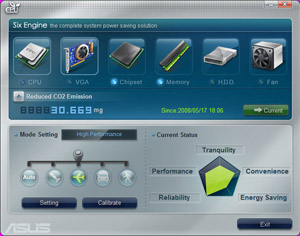 |
Gigabyte DES
Gigabyte DES has many similarities with ASUS EPU. While Gigabyte has a dedicated chip on the card, which deal with excitement to the processor. DES has so 6st so-called "switching". Where 1 a switch saves the most energy and is used at low load, while 6e switch, give the best performance and is used at higher pressures. Which switch is on, is indicated in the software, but also with the help of small LEDs on the card body. Unlike the ASUS as the features more focused around the CPU itself, and not so much around. DES uses the Intel VRM 11.1 specification. The processor sends a signal to the motherboard that are blocking one or more Voltage and thus drag down the energy consumption. You can also use this to make a kind of "throttle" function, however, this has a very negative impact on performance. In order to take advantage of this ability to fully do so Monday, however, have a 45nm CPU. DES also works on 65nm CPUs, but all functions can not be exploited.
Gigabyte DES har många likheter med ASUS EPU. Även Gigabyte har ett dedikerat chip på kortet som sköter spänning till Processorn. DES har så 6st såkallade “växlar”. Där 1a växeln sparar mest energi och används vid låg belastning, medans 6e växeln ger bäst prestanda och används vid högre belastning. Vilken växel som är i, indikeras i mjukvaran, men också med hjälp av små lysdioder på själva kortet. Till skillnad från ASUS så är funktionerna mer fokuserade runt själva processorn och inte så mycket runt omkring. DES använder sig av Intels VRM 11.1 specifikation. Processorn skicka en signal till moderkortet som stänger av en eller flera spänningsregulatorer och därmed drar ner energiförbrukningen. Man kan också använda detta för att göra en slags “throttle” funktion, dock så har detta en väldigt negativ inverkan på prestandan. För att utnyttja funktionen till fullo så behöver man dock ha en 45nm CPU. DES fungerar även på 65nm Processorer, men alla funktioner kan inte nyttjas.
 |
Our cards have the latest variant of DES and there are some new features with its predecessor that were on, among other things Gigabytes P35 motherboards. We see, inter alia, that DES also works if you do not have the software turned on. In addition, it works when you over-which was not possible before.
Vårt kort har den senaste varianten av DES och det finns några nyheter jämfört med föregångaren som fanns på bland annat Gigabytes P35 moderkort. Vi ser bland annat att DES fungerar även om man inte har programvaran påslagen. Dessutom så fungerar det när man överklockar, vilket inte var möjligt tidigare.
When we tested the various functions so we used our Q9550 and measuring the effect that the system pulled from the wall socket. We tested all the preset "modes" to see how much energy you can save and what impact it has on the performance of the system. The performance we measured with Cinebench 10.
När vi testade de olika funktionerna så använde vi vår Q9550 och mätte effekten som systemet drog ifrån vägguttaget. Vi testade samtliga förinställda “lägen” för att se hur mycket energi man kan spara och vilken inverkan det har på systemets prestanda. Prestandan mätte vi med Cinebench 10.
ASUS EPU, the performance on a good level. But when you start to come down on the medium and maximum settings, so the CPU clock down and performance declines significantly.
ASUS EPU håller prestandan på en bra nivå. Men när man börjar komma ner på medium och max inställningarna, så klockas processorn ner och prestandan sjunker avsevärt.
When Idle, we see no major gains in power except when the CPU clock down.
I Idle ser vi inga större vinster i strömförbrukningen förutom när man klockar ner processorn.
During the load, however, so things will happen. The effect that the system draws from the outlet decreases markedly with the first two settings, which had almost the same performance as having EPU off.
Under belastning däremot så händer det saker. Effekten som systemet drar från uttaget minskar markant även med de första två inställningarna som hade nästan samma prestanda som att ha EPU avstängt.
Gigabyte DES give almost identical performance in all settings. When we turn on "throttle" feature, however, so the performance is falling very dramatically.
Gigabyte DES ger nästan identisk prestanda på alla inställningar. När vi slår på “throttle” funktionen däremot så sjunker prestandan väldigt drastiskt.
Without load, we see a small decrease in the total power consumption.
Utan belastning så ser vi en liten minskning i den totala effektförbrukningen.
The same is true at last. It serves little in energy consumption, but do not directly with any performance. When we turn on "throttle" to reduce power consumption a great deal. Unfortunately, we must pay with performance, and it is not cheap.
Samma sak gäller vid last. Man tjänar lite i energiförbrukningen, men gör inte direkt av med någon prestanda. När vi slår på “throttle” så minskar effektförbrukningen riktigt mycket. Tyvärr så får man betala med prestanda, och det är inte billigt.
In conclusion, we can see that both systems do what they should. Both systems are saving energy against a small performance. Gigabytes "Throttle" function save most energy but also gives clear worst performance. Gigabyte has a lower energy consumption from the beginning and is thus more energy-efficient of all. the problem with DES is that all the different modes give approximately the same performance and are hardly worth turning it on. ASUS, however, several different steps and these peeling better than DES.
Sammanfattningsvis så kan vi konstatera att båda systemen gör vad de ska. Båda systemen sparar energi mot en liten prestandaförlust. Gigabytes “Throttle” funktion sparara mest energi men ger också klart sämst prestanda. Gigabyte har en lägre energiförbrukning från början och är därmed energisnålast av alla. problemet med DES är att alla de olika lägena ger ungefär samma prestanda och är knappt lönt att slå på. ASUS däremot har flera olika steg och dessa skalar bättre än DES.
We promised to announce a winner, and the winner will be ASUS EPU. In particular, because the system is scalable and it can itself create their own "positions" if you want. Gigabytes system, however, should be congratulated for its work without having to have the software running. It does not ASUS.
Vi lovade att kora en vinnare, och vinnaren blir ASUS EPU. Framförallt för att systemet är skalbart och man kan själv skapa egna “lägen” om man vill. Gigabytes system ska dock ha en eloge för att det fungerar utan att man har programvaran igång. Det gör inte ASUS.
In the end, we have a chart in which we compare all the motherboard with one another. In these as DES and the EPU rejection. ASUS, the most and least, the MSI.
Till slut så har vi ett diagram där vi jämför samtliga moderkort med varandra. I dessa så är DES och EPU avslaget. ASUS drar mest och MSI drar minst.
Det har vart en intressant upplevelse att få testa de här 4 olika moderkorten. Vi har 3st välkända märken och ett lite mindre känt. Samtliga korten är tänkta att säljas i det övre mellansegmentet, förutom kanske Jetway kortet som är lite mer åt budgetsegmentet. Detta har vi givetvis haft i åtanke när vi betygsatte korten. Överlag så har det vart en hel del småfel och buggar men i övrigt så fick vi ungefär det vi förväntade oss. P45 kretsen i sig är kort och gott en uppgraderad version av P35. och ska man köpa ett nytt moderkort för socket 775 idag, så är det nog P45 eller X48 man ska satsa på.
 |
ASUS P5Q Deluxe
ASUS bidrag är det klart bästa kortet i testet. I nästan alla tester så är ASUS kortet märkvärt snabbare än konkurenterna. Tillsammans med en smart design, bra komponenter och ett imponerande överklockningsresultat, så har ASUS en vinnare. Förutom att själva kortet är bra så har ASUS lagt stor vikt på att visa upp sina specialfunktioner. Expressgate är en typisk sådan funktion som gör att man snabbt och lätt kan starta upp datorn och surfa runt, utan att behöva starta Windows.
ASUS har, som många andra, hoppat på det “gröna tåget” och visar nu upp en ny version av sin EPU teknik. med hjälp av ett chip på moderkortet så kan man spara en hel del energi från datorns olika delar med hjälp av EPU. ASUS EPU visade sig också fungera bättre än Gigabytes motsvarande funktion. Dock visade sig att ASUS kort drar något mer ström än Gigabyte utan EPU.
Det enda som vi har att klaga på när det gäller ASUS P5Q Deluxe, är att kortets LAN anslutning presterade betydligt sämre än de andra korten i testet. Om dessa resultat beror på att ASUS valt en något sämre ethernet-krets är svårt att säga utan mer detaljerade tester. Det är nog få användare som kommer att påverkas av den sämre dataöverföringen i större utsträckning, men det är utan tvekan värt att nämna för dem som jobbar med många och stora filöverföringar. Detta är egentligen det enda smolket i bägaren för ASUS P5Q Deluxe som var nära att knipa både vår Redaktörens Val och Bästa Produkt-utmärkelse. Men ASUS P5Q Deluxe är utan tvekan vårt förstaval bland de testade korten och plockar därmed välförtjänt hem vår Redaktörens val-utmärkelse.

 |
|
ASUS P5Q Deluxe
|
|
Fördelar
+ Högst prestanda. Nackdelar – Dålig nätverksprestanda. |
MSI P45 Platinum
MSI P45 Platinum heter kandidaten från MSI. Precis som ASUS och Gigabyte så har MSI satsat på komponenter av hög kvalitet som ska ge kortet bra överklockningsegenskaper och dra mindre energi. Det har man delvis lyckats med också. Kortet är väldigt energisnålt (drog minst av alla) och överklockningen med dualcore är imponerande. BIOSet är enkelt men ändå funktionellt och en riktigt bra sak är att nästan allting i BIOS har en förklarande text.
Det finns dock ett stort problem med kortet, och det är att det inte klarade av att köra våra Cosair Dominator pc8500 minnen. Man får POST men systemet är fruktansvärt instabilt så fort man ställer minnena till rätt klockfrekvens. Därav så kördes minnena långsamare i våra tester och får därför sämre resultat än de andra. Trots detta undantag så är det egentligen bara i minnestesterna som MSI hamnar långt efter. I spelbenchmarks och 3dmark så håller kortet jämna steg med de andra och ibland till och med lite snabbare än konkurrenterna.
Att flasha det här kortet var en bökig historia och jag önskar att MSI överväger att bygga in ett flashprogram precis som ASUS och Gigabyte har gjort.
 |
|
MSI P45 Platinum
|
|
Fördelar
+ Bra prestanda trots lägre minnesfrekvens. Nackdelar
– Våra PC8500 minnen fungerade väldigt dåligt. |
Gigabyte GA EP45-DS4
Välkända Gigabyte ställde upp sitt GA EP45-DS4. Precis samma kort som användes under finalen av Gigabyte Cup tidigare i veckan. Gigabyte har fokuserat väldigt mycket kring deras DES system och därför testade vi det extra noga. Tyvärr så är DES aningen sämre än ASUS motsvarighet. En fördel är att DES kan köras utan programvaran ens installerad, vilket är bra.
Gigabyte har gjort ett bra kort som är en värdig uppföljare till P35 serien. Kortet har inga direkta buggar och var det enda i testet som lyckades känna av minnestimingsen helt rätt. BIOSet har allt man kan önska och vi saknar inget särskillt. Det som talar emot kortet är FSB överklockningen. Både med vår E6850 och Q9550 så fick vi längre resultat än vi hade hoppats. Under testet så släppte Gigabyte ett nytt BIOS som skulle hjälpa till vid överklockning av systemet, det gjorde tyvärr ingen större skillnad.
Kortets prestanda speglar kortets sammanfattade betyg. Det är ett bra kort, men inte riktigt lika bra som ASUS.
 |
|
Gigabyte GA EP45-DS4
|
|
Fördelar
+ Bästa BIOS i testet.. Nackdelar
– Snålt med tillbehör. |
Jetway HI04
Jetway var vårt “wildcard” i det här testet. Alla de andra är från välkända märken som vi är vana vid. Jetway är nya för oss i norden och det var därför lite extra intressant och se vad kortet hade att ge.
Tyvärr så går det utför väldigt. Redan när vi läste specifikationerna så såg vi att kortet inte stöder minnen snabbare än 800MHz. Minenan som vi använde vid testet är på 1066MHz och detta skapade problem. Vi kunde inte köra minenna och processor på orginalhastighet, samtidigt. Minenna fick därför köras i 800MHz och detta påverkar givetvis kortets prestanda.Trots att minnena gick långsammare så är Jetways kort lite långsammare än de andra överlag.
Annars så fungerar kortet bra. Det klarara av det som det är specifiserat för och vi hittade inga direkta buggar och vi hade inga andra problem. Överklockningen var både en glädje och en besvikelse. Att klocka dualcore är en fröjd och Jetway överraskar och får högsta resultat av alla. Quadcore är däremot en hel annan femma. Jetway gör helt om och hamnar istället sist av alla kort.
En positiv sak med kortet är dess manual. Det finns detaljerade instruktioner om hur man installerar hårdvaran, det finns en guide till BIOS och vad alla inställningar gör och i slutet av manualen finns en lista på med POST koder vilket är underbart när man felsöker. Kortet kan vara bra för de som vill bygga en enklare dator utan krav på snabba minnen och överklockningsmöjligheter. Även det mycket attraktiva priset gör Jetway HI04 ett intressant budgetval för dem som kan leva med kortets brister.
 |
|
Jetway HI04
|
|
Fördelar
+ Bäst maxklock med dualcore. Nackdelar
– Inget stöd för minnen snabbare PC6400. |


























































































